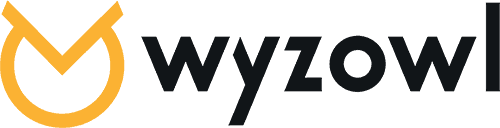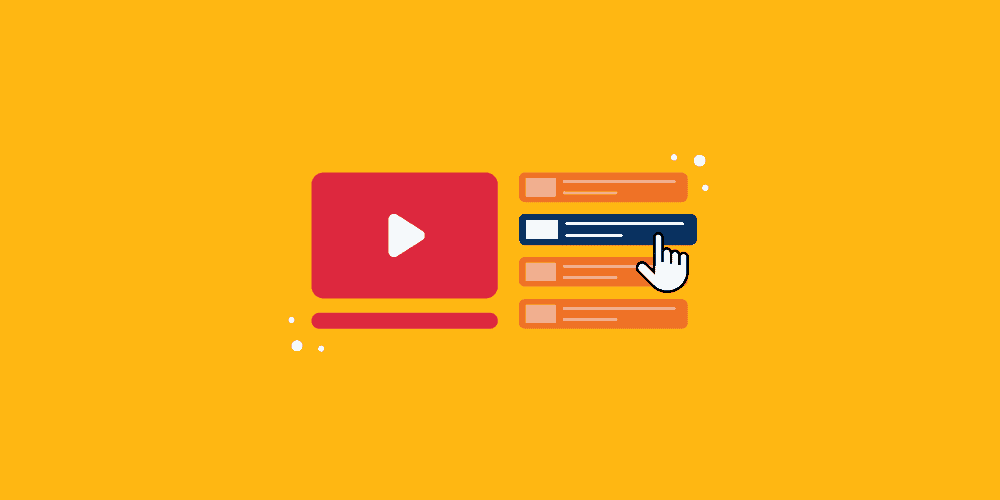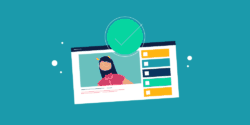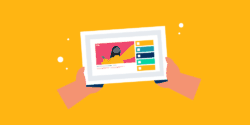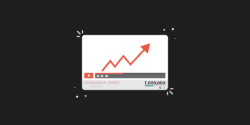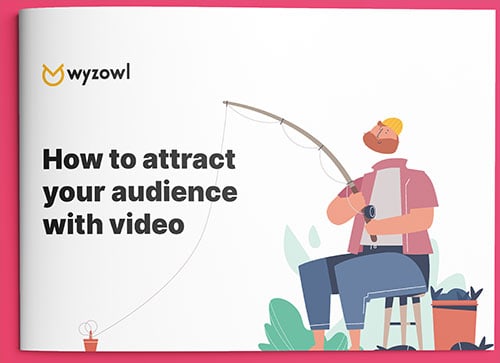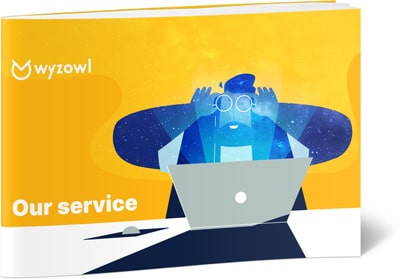If you’re not familiar with YouTube playlists, it’s time to get on the internet’s most entertaining bandwagon.
Why?
Well, if you’re interested in something, there’s a YouTube playlist for it.
In the information age, YouTube has put everything from trending tunes to industry-leading thought leaders right at your fingertips.
But as a marketer and brand builder, did you know you can use YouTube playlists as a customer engagement tool?
In this blog, we’re going to explain how you can create, edit, and maximise YouTube playlists to grow your brand in 2024 and enhance your video marketing strategy.
What is a YouTube playlist?
When one video finishes, the next one in the queue comes on screen without the user taking action. And just like music playlists, you can shuffle YouTube playlists to keep things fresh.
YouTube playlists come in all shapes and sizes. For example, if you wanted to waste some time today, you could search for “best Vine playlists” and find gems like these to add a laugh to your midday break.
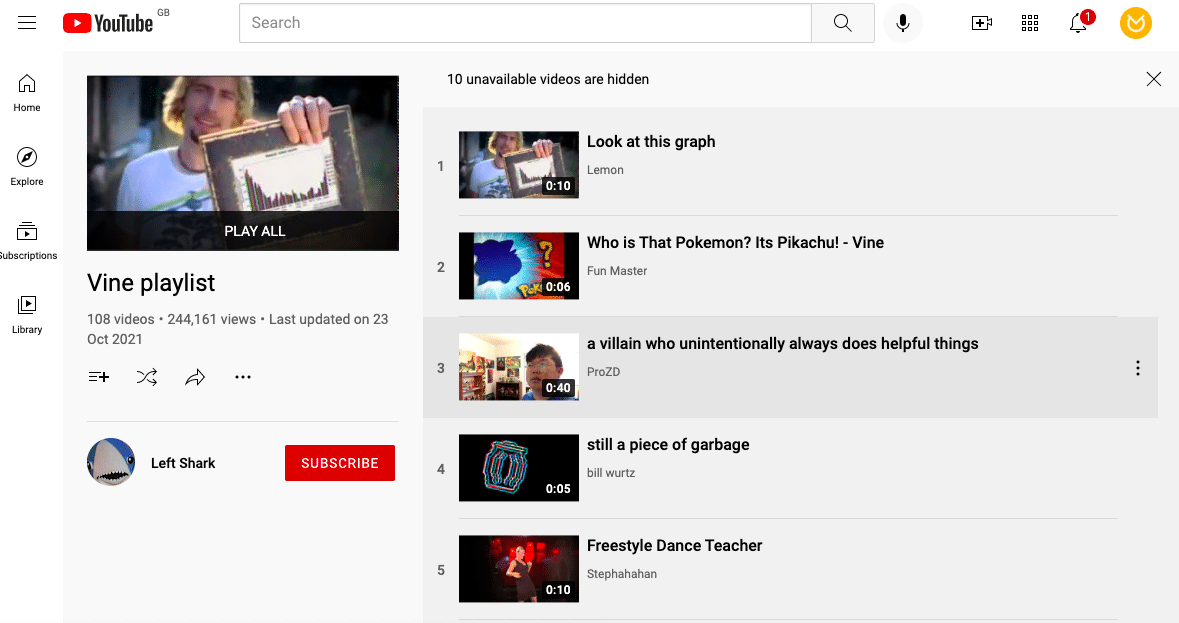
After you’ve finished all 108 Vines in that playlist, you could watch a playlist on the internet’s most popular animal: cats.
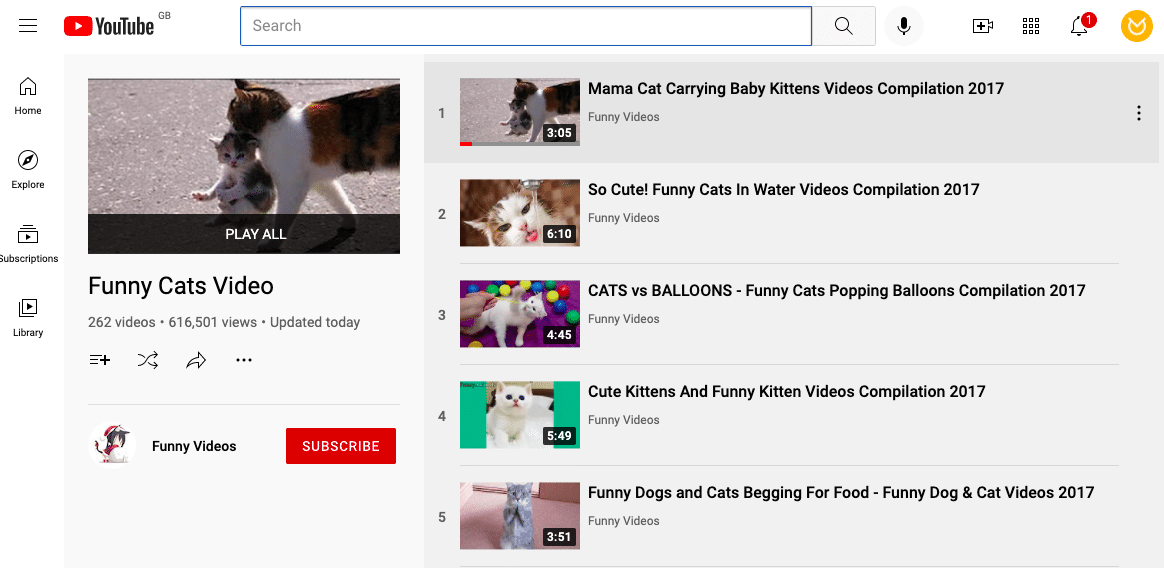
When you’re ready to get back to work, you could watch this creative agency experience playlist from our Managing Director, Matt Byrom, that covers everything from how to supercharge team performance to how to increase organic search traffic.
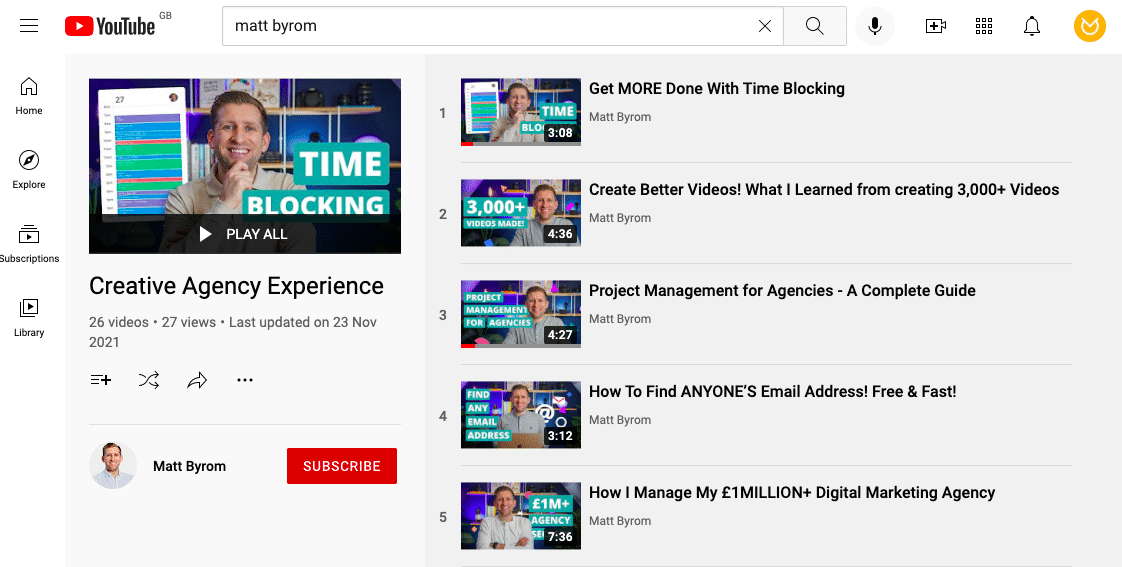
As you can see, there are endless ways to use YouTube playlists as a consumer – but the possibilities for brands and marketers are also endless. Before we dive into how to make a playlist on YouTube, let’s talk about why you should create one first.
Why create a YouTube playlist?
YouTube playlists can be a fun tool for curating content to enhance your daily life. For example, you might want to create a playlist of your favourite music videos to have on in the background during a party. Or you could compile your favourite at-home workout videos into a playlist for a custom fitness routine you can do in your living room.
But when it comes to brands, YouTube playlists are the ultimate content curation tool for marketers. Instead of engaging your customers with just a single video, you could captivate them with multiple videos that come together to tell a bigger story.
This also enhances the customer experience because they don’t have to search around for content – you’ve already created the perfect playlist of videos that addresses their every need.
For example, you could create a YouTube playlist that walks your clients through your product features, and highlights a different feature in each video.
You could create a playlist of video testimonials to send to potential new customers.
Or you could create an FAQ playlist to share with new users that onboards them onto your product to address common customer service inquiries.
As you can see, the possibilities for YouTube playlists are endless, and so is their ability to enhance your customer experience.
So without further ado, let’s get to it. Here’s how to create a playlist on YouTube in just a few simple steps.
How to create a playlist on YouTube
The first step to making a playlist on YouTube is simple. You need to decide where you want to host the playlist. YouTube playlists are automatically hosted in the channel you make them in, so you want to be sure you’re logged into the right channel before you get started.
It’s possible you have access to multiple channels. YouTube automatically creates a personal channel associated with your account, but you could also have access to a business or brand channel that you manage.
To navigate to the appropriate channel, select your avatar in the top right corner of the screen, and when the dropdown appears, select “Switch account” and then select the channel you want to add a playlist to.

Next, select your avatar once again – which should now show the image of the channel you want to add a playlist to – and select “Your Channel” from the dropdown.
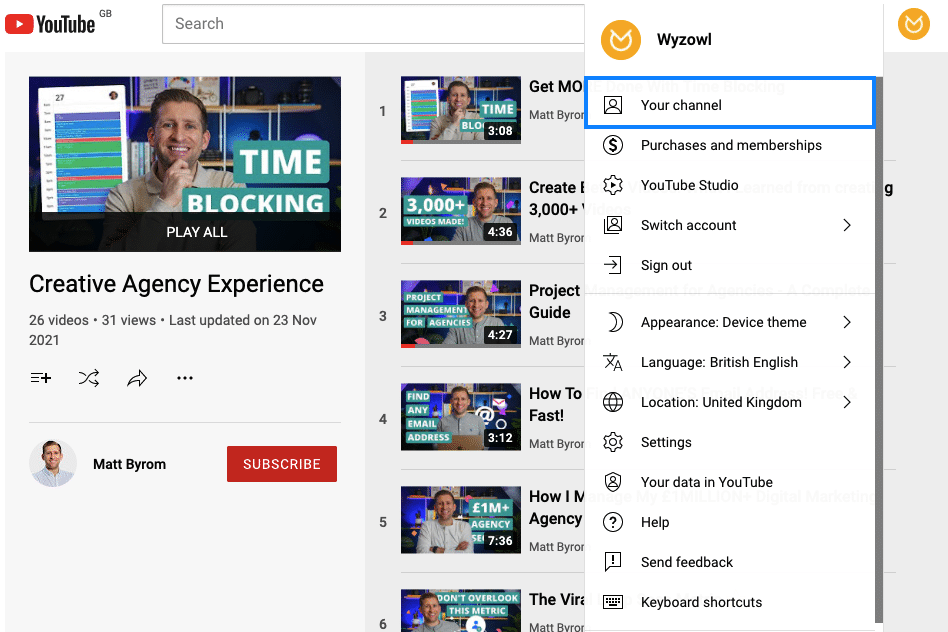
Doing this will take you to your YouTube channel – basically the central hub where your brand stores and manages all of your YouTube content.
Select the “Customise Channel” button to access YouTube’s video manager and start creating your playlist.
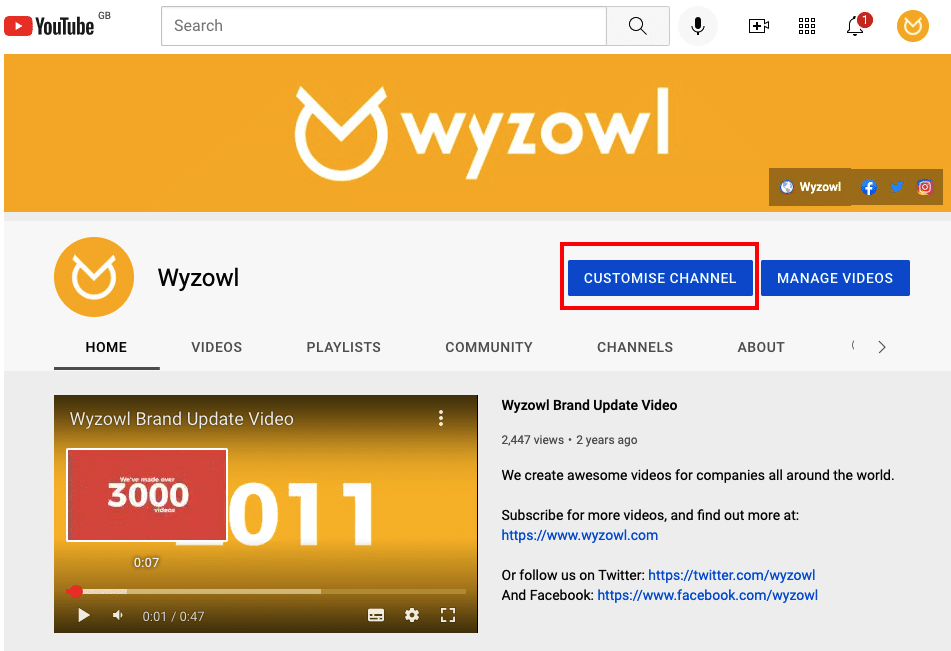
From this screen, you’ll be able to edit your entire YouTube channel, including your about information, videos, channels you follow, and more. To create a playlist, select “Playlists” on the left-hand side menu.
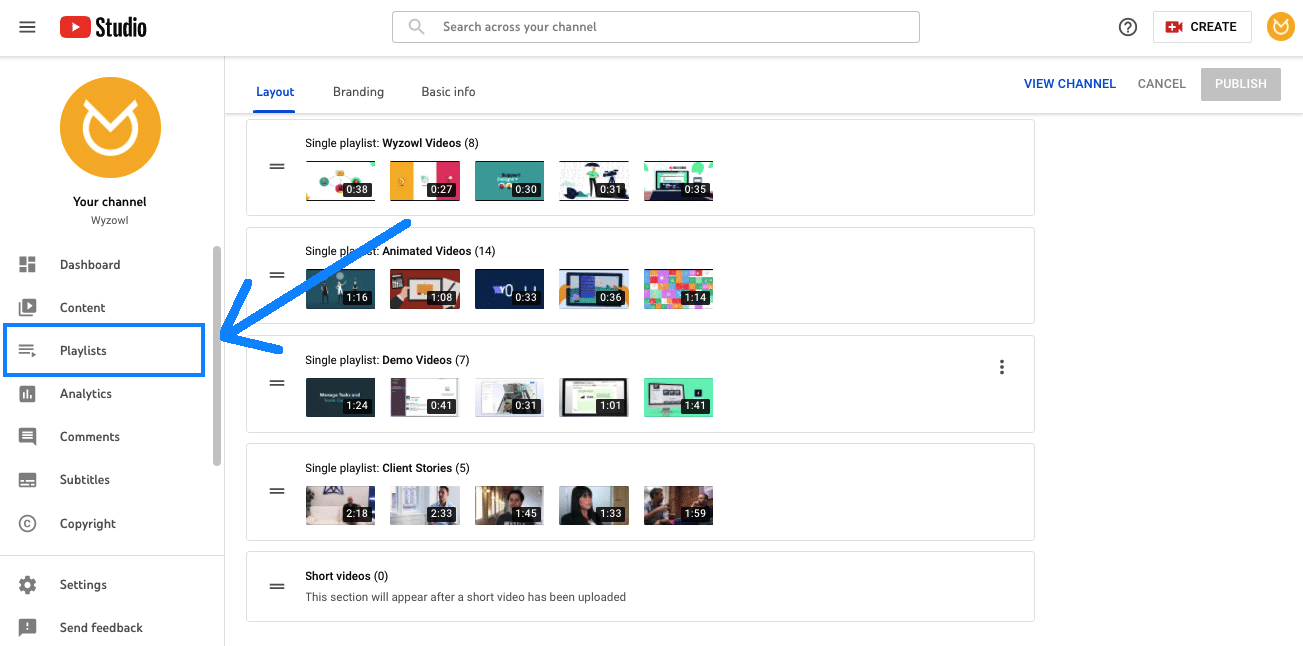
From there, you’ll see all your existing playlists, and most importantly, a button labeled “New playlist” in the top right. Click that button to start the playlist creation process.
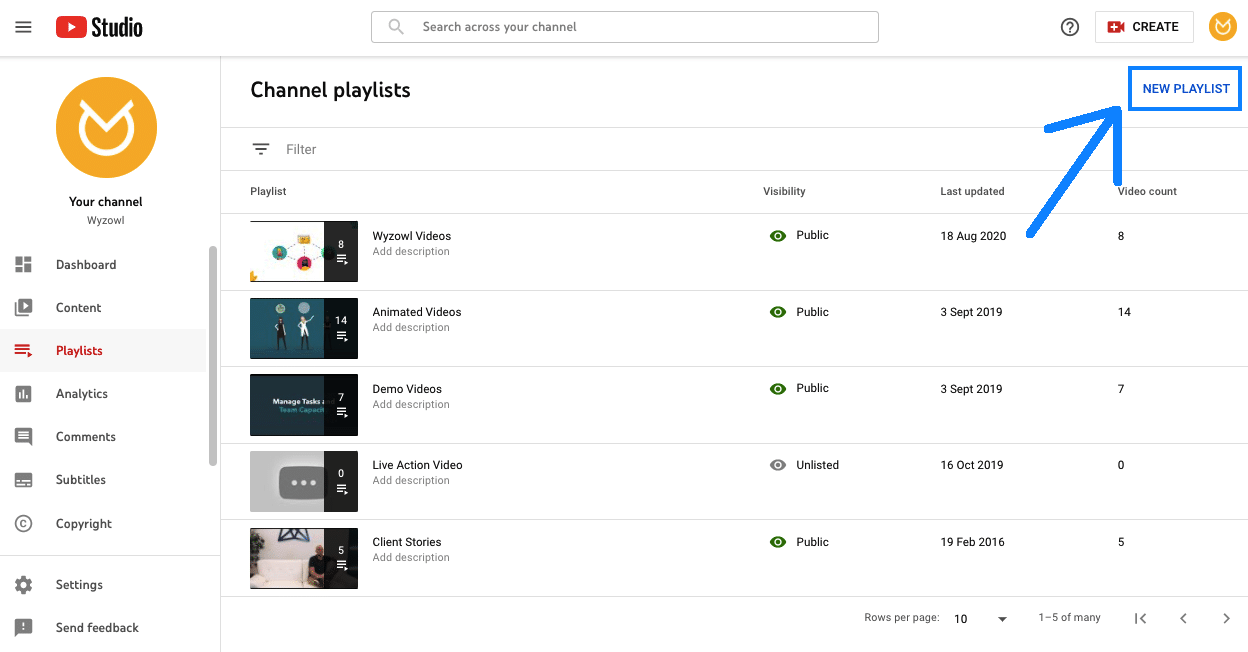
Upon clicking “New playlist,” YouTube will ask you to title your playlist. Enter your playlist title, and click “Create.” You can always edit this later if you change your mind. You can also select whether to make your playlist public, private, or unlisted.
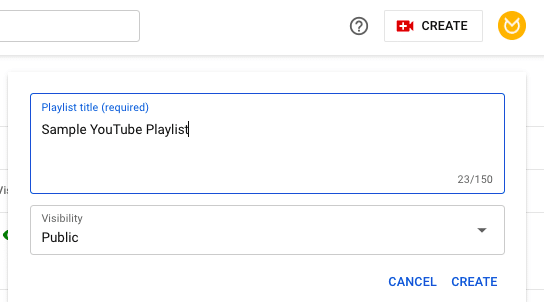
Voila, you’ve created your Youtube playlist! But we’re not quite done yet. Next you need to add videos to your playlist. Click on your playlist, then click on the three dot menu to open a dropdown menu. The first option is “Add Videos”:
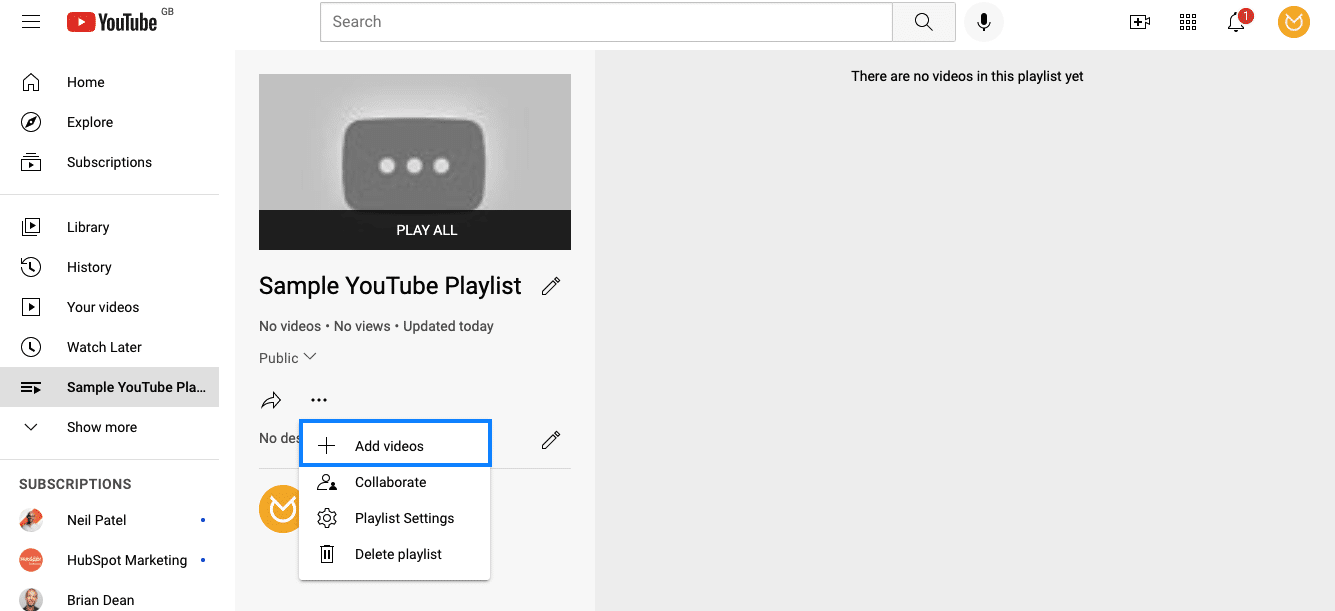
When you click on this a pop up will appear that allows you to search for, and add, videos to your playlist. When you’re happy with your list of videos click “Add Videos”.

And that’s it! You have your playlist. Click on the “Share” button to copy your playlist URL, email the playlist to someone, or embed the playlist on your website.
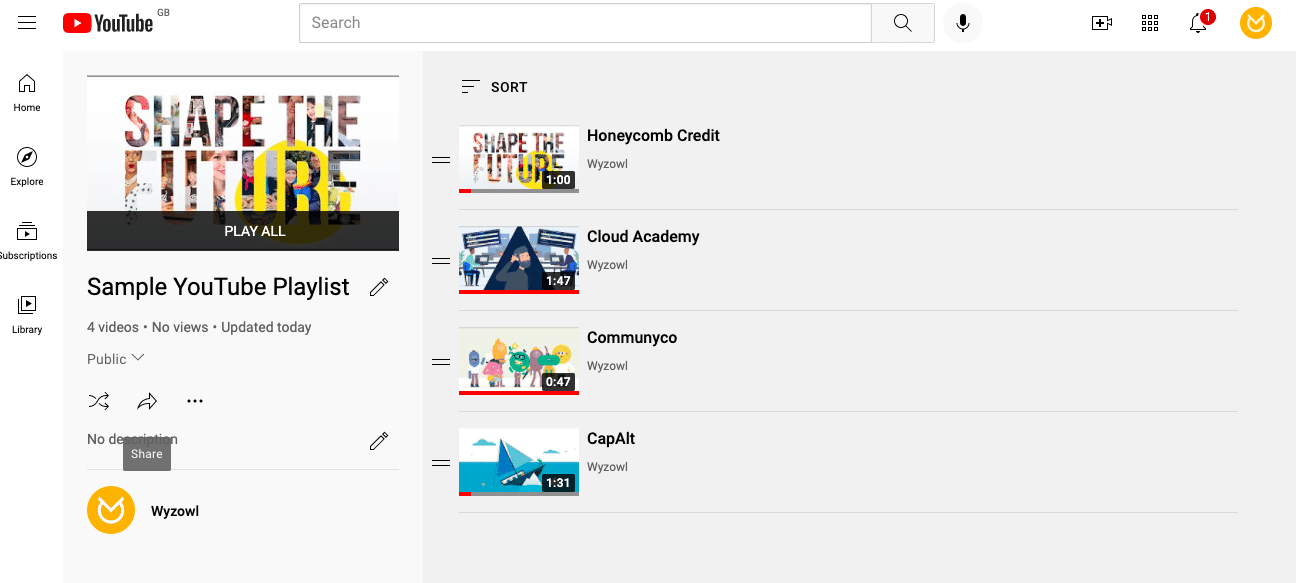
How to edit a playlist on YouTube
Now that you’ve created your playlist, you may want to edit it from time to time. Luckily, YouTube makes that easy. First, navigate back to the playlists tab. Then click on the pencil icon to make your edits:
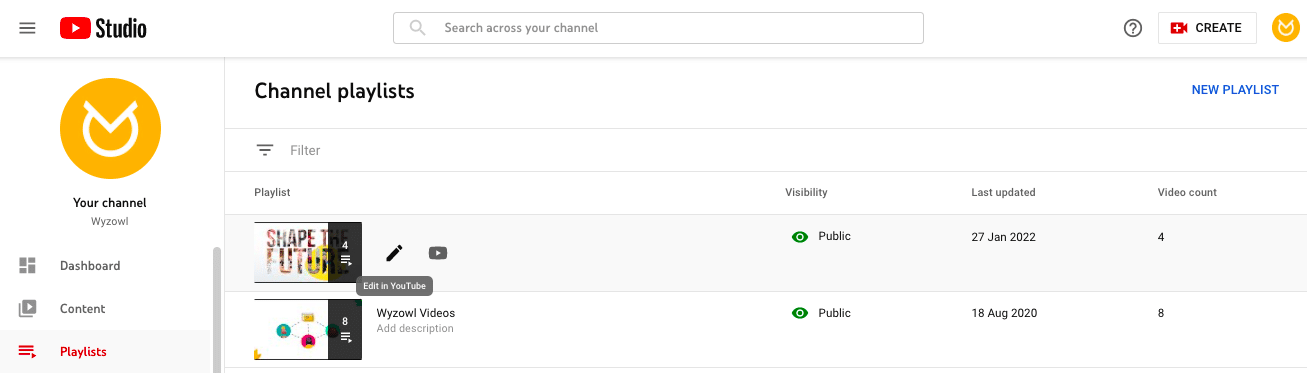
From this screen, you can edit the title and description of your playlist:
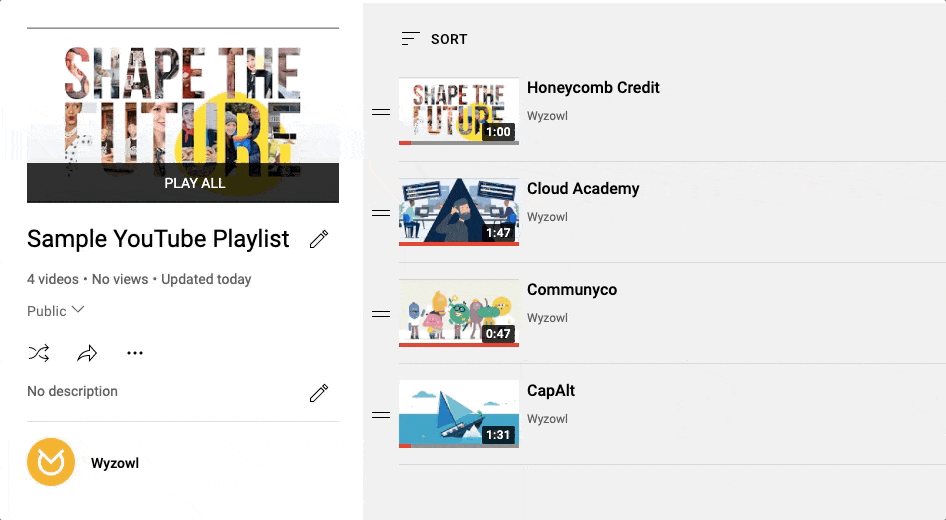
And also add more videos, delete your YouTube playlist, and update your playlist settings:
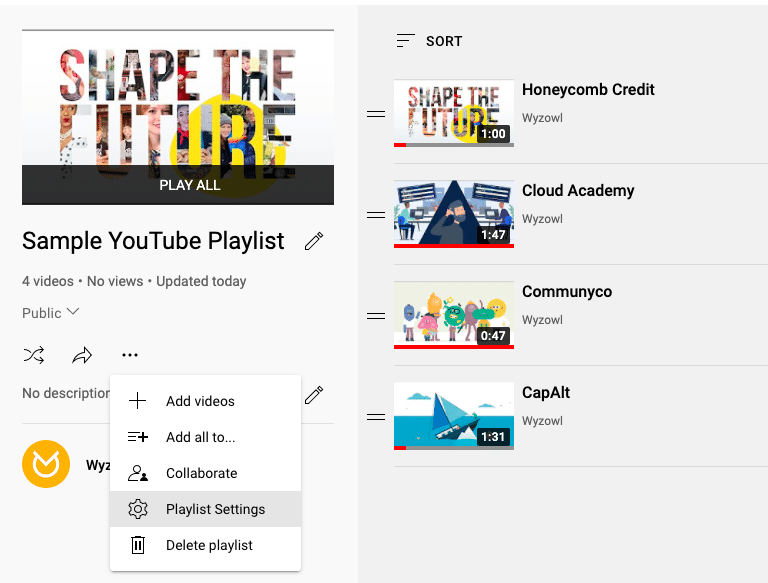
The settings pop up gives you the opportunity to make decisions about your new playlist:

You can also sort the videos in your playlist by most popular, date added, or date published.
Finally, if you want to delete a video from your playlist, simply select the 3 dot menu on the right hand side and then click “Remove from [name] playlist”.
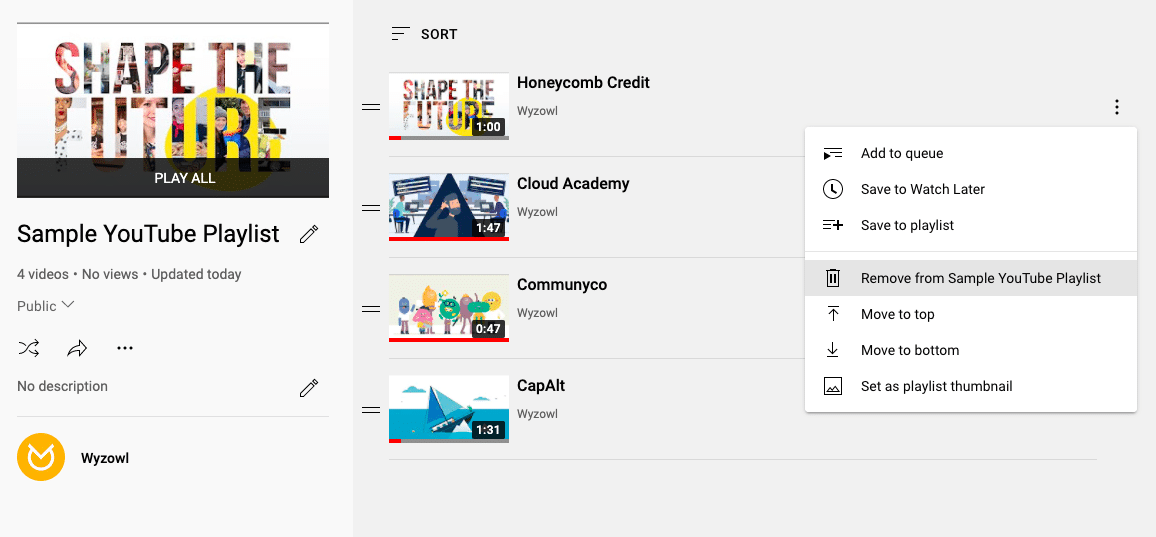
That’s it! If you can do those basic functions, you’ve just earned your black belt in YouTube playlist editing.
Final thoughts
Now that you’ve made your first playlist, there are plenty of other things you can do to amplify your reach and maximise your impact on the second most visited website in the world.
First check out our guide on how to earn a YouTube verification to add legitimacy and credibility to your account.
Then take a look at how to optimise your YouTube SEO to show up in more search results, reach your target audience, and ultimately meet your video marketing goals. Oh, and don’t forget to optimise your YouTube banner size for all devices!