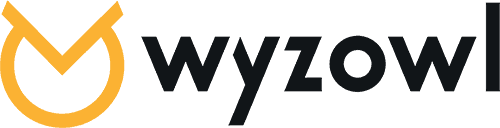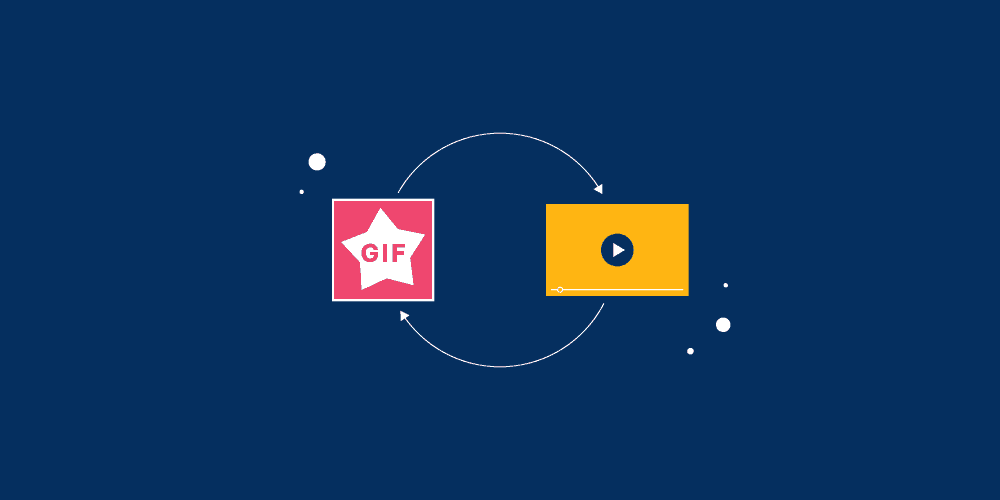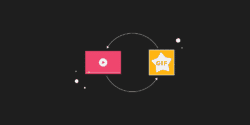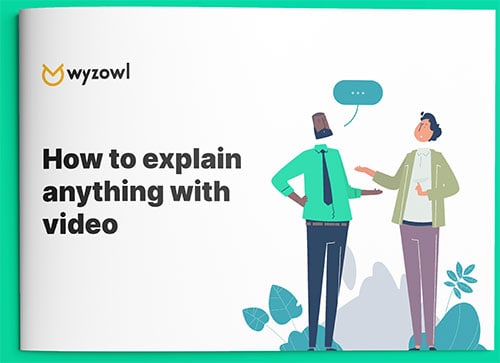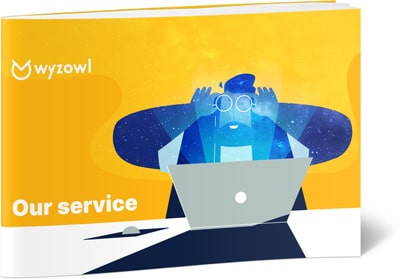Last updated on 20th November 2023
GIFs have become a great marketing tool for modern brands. They’re fun, short bursts of visual content that people love to watch and share, especially on social media.
But many social platforms, including Instagram, don’t support GIF uploads, meaning you’ll need to convert your GIF into a video file to share it with your followers.
Luckily that process is made easy by a variety of GIF to video conversion tools available online. To make things a bit easier, we reviewed the ten most popular GIF to video converters so you don’t have to.
Take a look at our list below to determine which is right for your needs.
What’s the difference between a GIF and a video?
GIF is short for graphic interchange format. Sounds confusing, right?
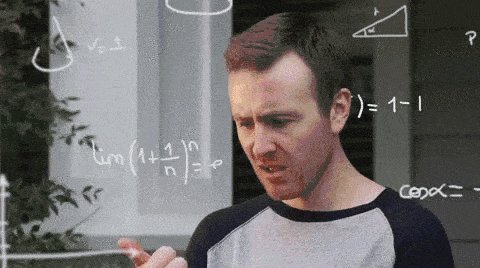
(GIF link)
Luckily it’s pretty easy to understand. A GIF is simply a collection of static images that rotate quickly in an endless loop, creating an entertaining and shareworthy snippet of content.
While GIFs have become popular in recent years, this file format is actually one of the oldest image file types, dating back more than 30 years. Originally these files were used for more practical applications, like displaying logos, but they’ve since become a trendy way to share and react to information with friends – or spice up an otherwise boring workplace chat room.
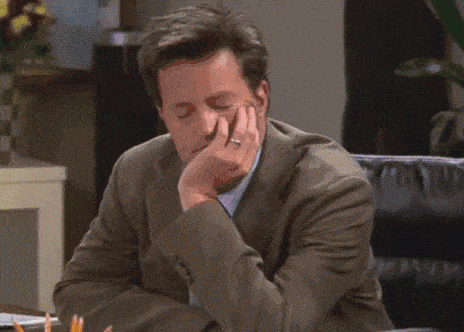
(GIF link)
GIFs might look like soundless videos, but the files are pretty different. GIF files start out as static images and loop when those images – also called frames – are manipulated to rotate quickly between each other.
Take a look at this GIF below and see if you can detect that it’s not a video, but a collection of static images strung together to create the appearance of movement.
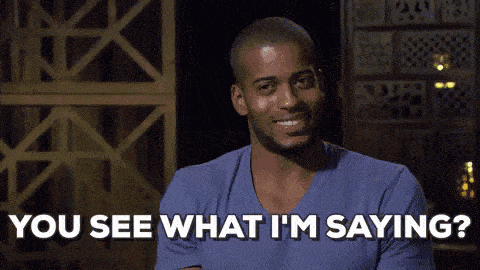
(GIF link)
While similar to video, for some reason GIFs have a little more personality and entertainment value than 5-second video clips – but they can be temperamental. GIFs contain lots of images in a single file, which means that their file sizes are usually rather large. Since social media platforms often put restrictions on file upload sizes, many of them don’t allow you to upload and share GIFs, which might leave you frustrated and looking for a better way.

(GIF link)
On the other hand, sharing video files is easy. That’s because a video file is captured with movement in mind and optimised from the beginning to minimise the file size, making these files easy to send and post online. And unlike GIFs, video files can also be compressed; that process makes it possible for you to stream a movie directly to your TV without the program pausing every few seconds to load more content.

(GIF link)
If you’ve found yourself wishing there was a way to combine the amusing nature of GIFs with the shareability of videos, you’re in luck. This list of the best GIF to video converters is sure to solve all your file incompatibility woes. Take a look at the options below, find the tool that’s right for you, and start sharing your GIFs with the universe.
The best GIF to video converters – reviewed
1. Movavi Video Converter
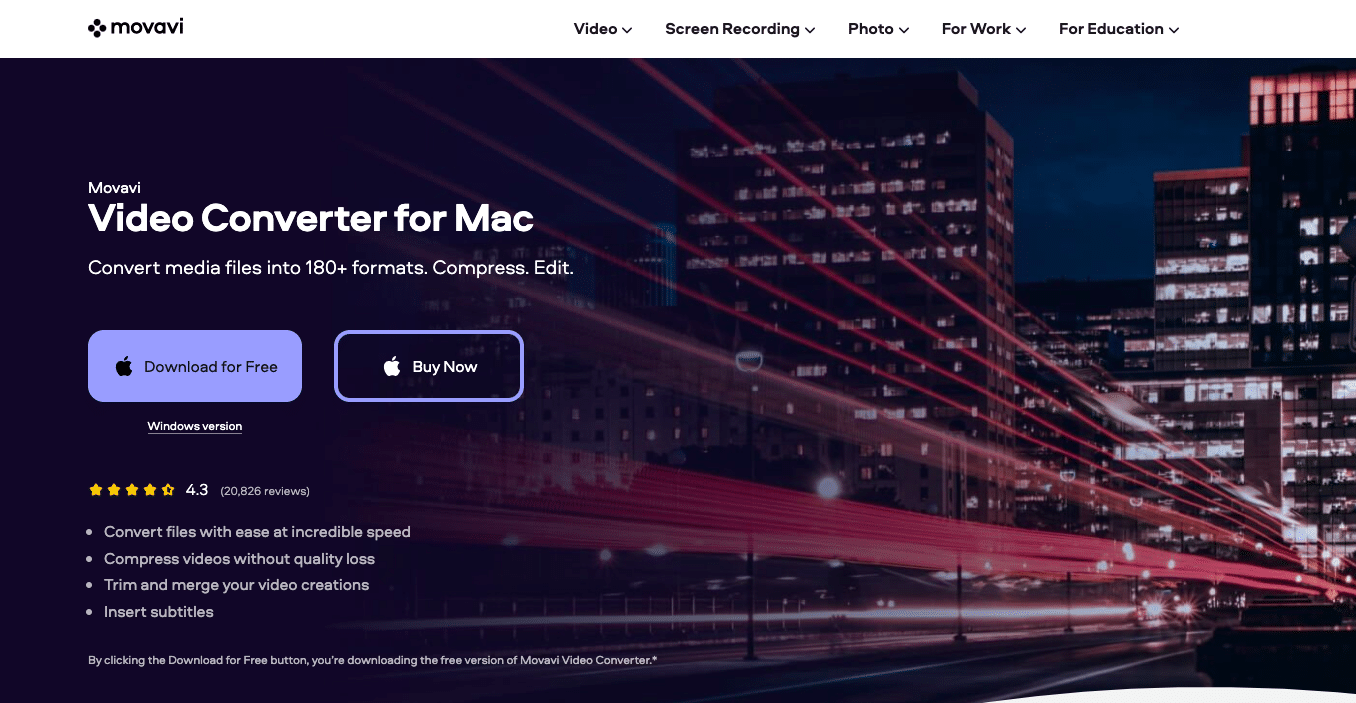
Movavi Video Converter is a desktop multimedia converter that allows you to convert any kind of media file to any format – GIFs to videos, videos to audio files, photos to GIFs. You name it, Movavi can probably do it. It’s easy to use, super fast, and outputs high-quality files. As for the downsides of this converter, some users are disappointed that it doesn’t come with many additional features like DVD burning. But if you’re looking exclusively for a great converter, this could be a good option. And it’s low risk; Movavi is free and available for Windows 10, 8, 7, Vista, and XP as well as Mac OS X 10.7 and higher.
2. ThunderSoft GIF to Video Converter
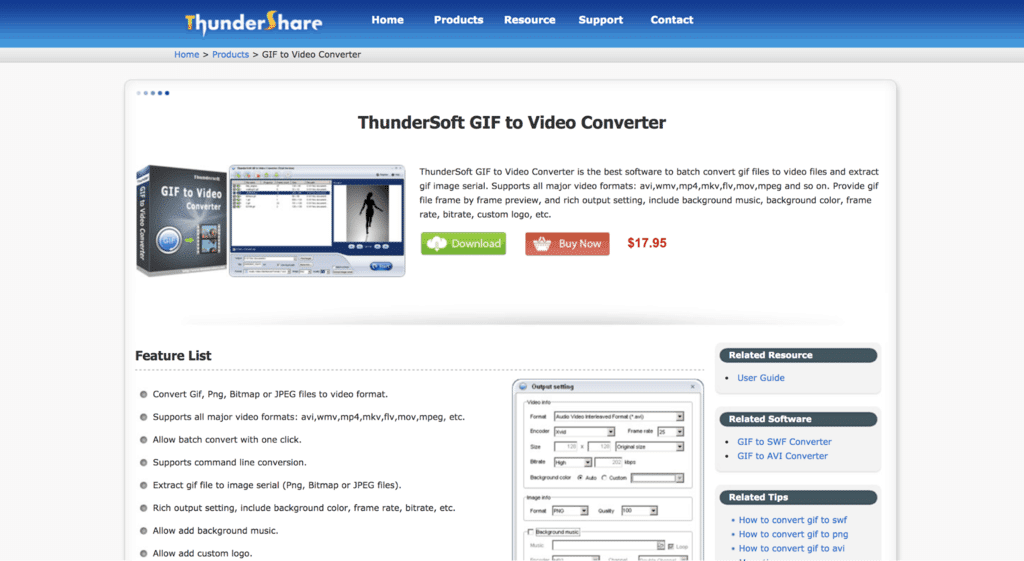
ThunderSoft GIF to Video Converter is a little more than a simple converter. More like a GIF editor, this tool allows you to import a GIF and add background music, a logo, and other custom elements before exporting it as a variety of video files, including all the most popular options. With an easy-to-use interface, this software is great for non-video editors who want to add customisation to a video. ThunderSoft GIF to Video Converter is available for Windows 2000, 2003, XP, Vista, 7, 8, and 10 for $35.95 for a single commercial license or $59.95 for 2 to 5 commercial licenses.
3. Filmora by Wondershare
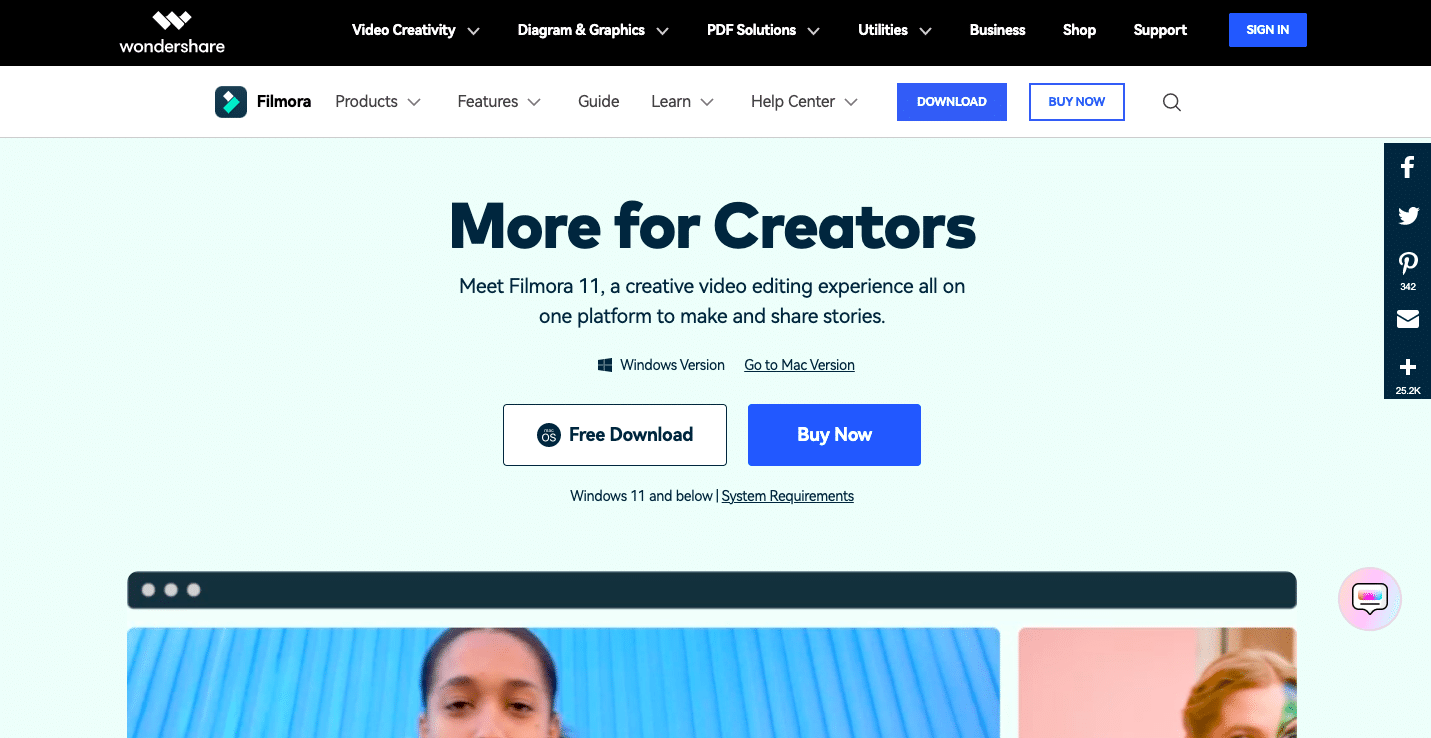
Global software development company Wondershare is known for their simple, straightforward products, and Filmora is no different. Filmora is a video editor that’s designed to be easy for even the most novice video editors. One of the product’s many features is GIF support; you can import, edit, and export GIFs, and import GIFs and export them as video files. However, the software has several other video editing features like colour tuning, music and text layovers, and noise removal. While this GIF to video converter is free for desktop use, if you’re looking for a simple converter, this tool might be too complex for your needs. However, if you dabble in the video editing world and could use some of Filmora’s additional features, it might be right for your needs. Filmora is compatible with Windows and Mac OS, and is available for $44.99 per year or a one-time fee of $59.99.
4. iLike

iLike is a GIF to video converter that allows you to export a GIF as an MP4, AVI, WMV,MOV, MPEG and more. While easy to use – simply upload a GIF, select your export file type, and click export – users report slow conversion times. It may not be the most robust option on this list, but it gets the job done. iLike is available on Windows 10, 8.1, 8, 7, Vista, XP, and 2000 for $19.99. While there are several free options on this list, iLike comes with a 90-day money-back guarantee and 24-hour access to a customer support team.
5. CloudConvert

CloudConvert is the ultimate file conversion site, allowing users to instantly convert images, documents, presentations, videos, and even ebooks from one file to another. To turn a GIF into a video, simply upload your GIF file and select your export option, which could include any of the site’s 20+ video file export options. You can even paste a URL into the tool rather than uploading a GIF to painlessly convert files that are already hosted online. CloudConvert is free to use if you’re not converting mass amounts of files per day; the first 25 minutes of daily conversion time come without a cost. However, if you’re looking to convert large files that eat up a lot of conversion time, you might want to upgrade. Still, CloudConvert’s pricing model is based on how many minutes of conversion time you use, and it’s very affordable. Packages start out at $.016 per minute.
6. Amazing GIF to Video Converter

The name says it all – Amazing GIF to Video Converter is pretty amazing. But we’re not sure it’s the most amazing converter on our list. This tool is a standard converter that allows you to export GIFs as all major video formats, including MP4, WVM, MOV and MPEG files. The one feature it has that sets it apart is batch conversion; if you’re looking to convert mass amounts of GIFs into videos, you might consider leveraging this tool rather than converting them one by one. Amazing GIF to Video Converter is available on Windows 10, 8.1, 8.7, Vista, 2000, and XP for $17.99.
7. ConverterLite
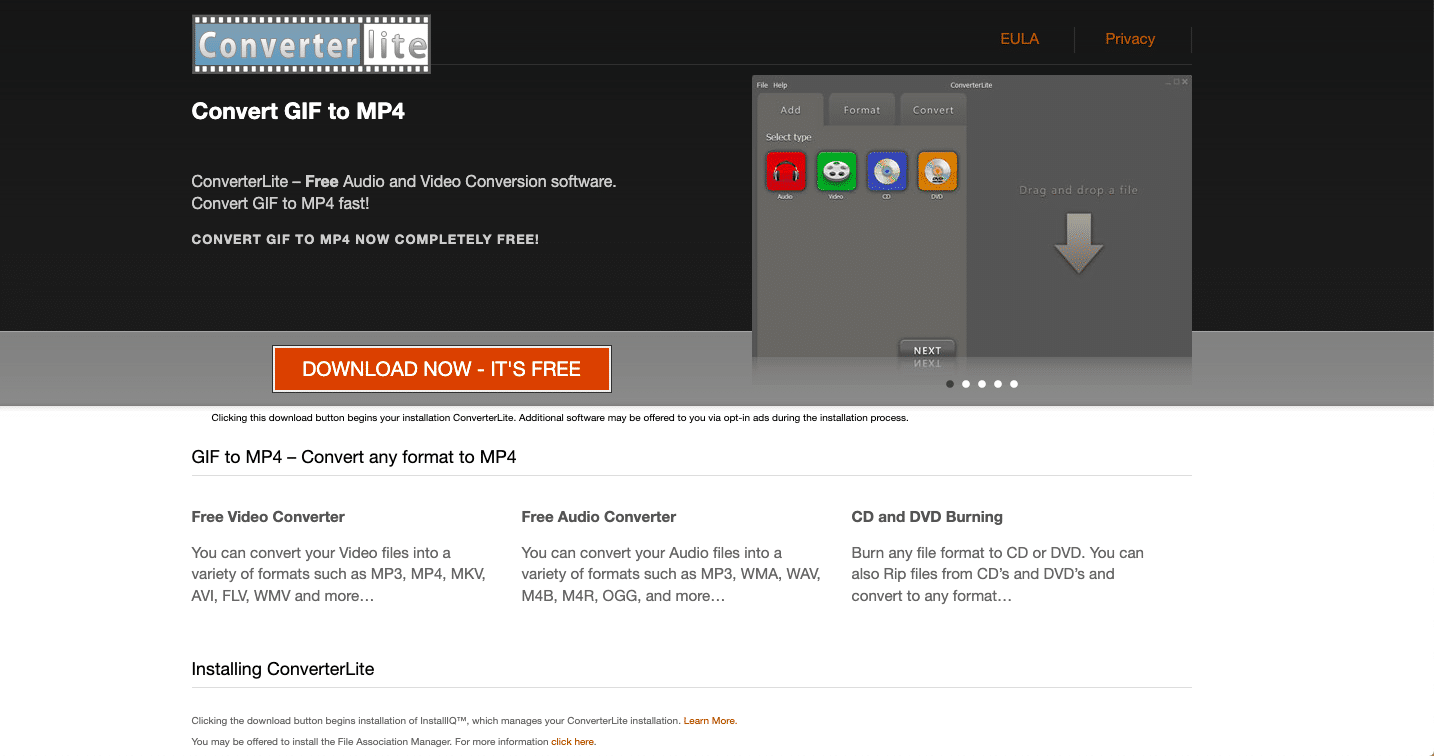
ConverterLite is a free audio and video conversion tool that has GIF to MP4 conversion capabilities. It’s easy to use, and while GIF conversions are available, it also facilitates dozens of kinds of video and audio file conversions. The only downside is this tool is only available on Windows 7, Vista, and XP. However, it’s great for international teams; ConverterLite can be used in a variety of languages including English, Spanish, French, Dutch, Chinese, and Japanese.
8. Aconvert

Aconvert is a file conversion website that turns all kinds of files into different formats, including documents, images, audio files and videos. Their GIF to MP4 (and other video file type) functionality is seamless; simply upload a GIF file from your hard drive, Google Drive, or Dropbox account, select the output, and click “Convert Now.” As an added bonus, the program lets you change the file size, bitrate, or frame rate as you convert, and comes with built-in video cutting, merging, rotating, and cropping features. The best part: it’s free, and since it’s a website and not a software application, it’s available on all devices.
9. GifShare
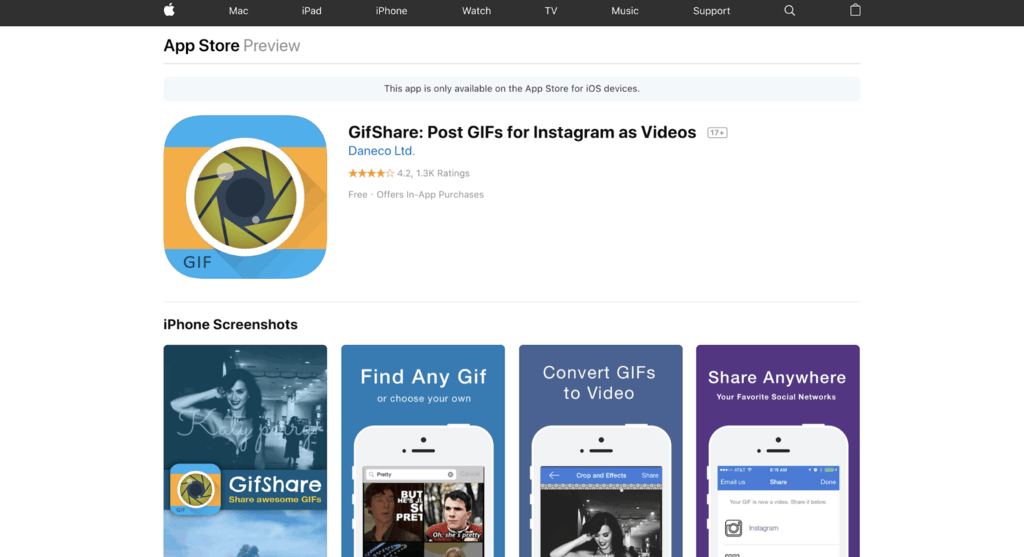
Unlike the other options on our list, GifShare is an iPhone app that converts GIFs to videos in seconds. This app is perfect for social media managers who spend most of their time on their mobile devices and don’t want to switch back and forth between a phone and a computer. GifShare is free, easy to use, and comes with the ability to automatically share your videos on a social platform. However, proceed with caution. Users have reported some bugs in the app, and its developers eventually reverted back to an older version to provide a more stable user experience.
10. GIFtoMP4

GIFtoMP4 is exactly what it sounds like – a converter that turns GIFs into MP4 files. While there are no bells and whistles, this tool is exceptionally easy to use. Simply drag and drop your GIF files onto the site, and in seconds your MP4 files are ready. GIFtoMP4 is free and available online on any device – a great option for busy professionals who don’t want to mess with extra (potentially unnecessary) features.
Our favourite GIF to video converter
There are lots of great options on this list, which makes it hard to choose just one favourite – but we did. And the winner is…
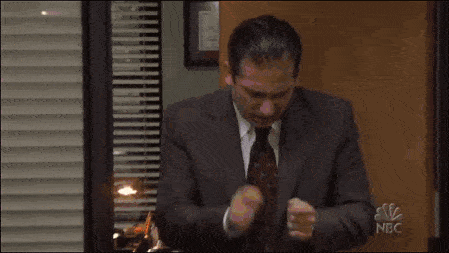
(GIF link)
Aconvert! Why do we love it so much?
1. No software downloads
Most of the options on this list involve downloading software to your computer, but Aconvert does everything in the cloud and then delivers the finished export to your hard drive.
2. Hundreds of file options
Aconvert is a one-stop shop for all things file conversion. Sure it has robust video conversion capabilities, but it can import and export dozens of other file types, and we love a tool that can serve more than one purpose.
3. Free
Why pay for software when there’s an easy-to-use and effective version available at no cost?
4. Device agnostic
Several options on this list are only available for Windows, which doesn’t serve the millions of Mac users out there. Since Aconvert isn’t software that you download but rather a site you use, it doesn’t matter if you’re using a Windows PC, Mac, or smartphone – you still have access to their quick, high-quality conversion tool.
5. Bonus features
Aconvert also includes other editing features; in the same window, you can cut, merge, rotate and crop your videos without buying expensive video editing software.
So now you can quickly, easily, and affordably convert your GIFs into videos and share them with the world. But what about if you want to do the opposite? Check out our post “Top 12 Video to GIF Converters” for reviews and recommendations on the top video to GIF conversion tools.