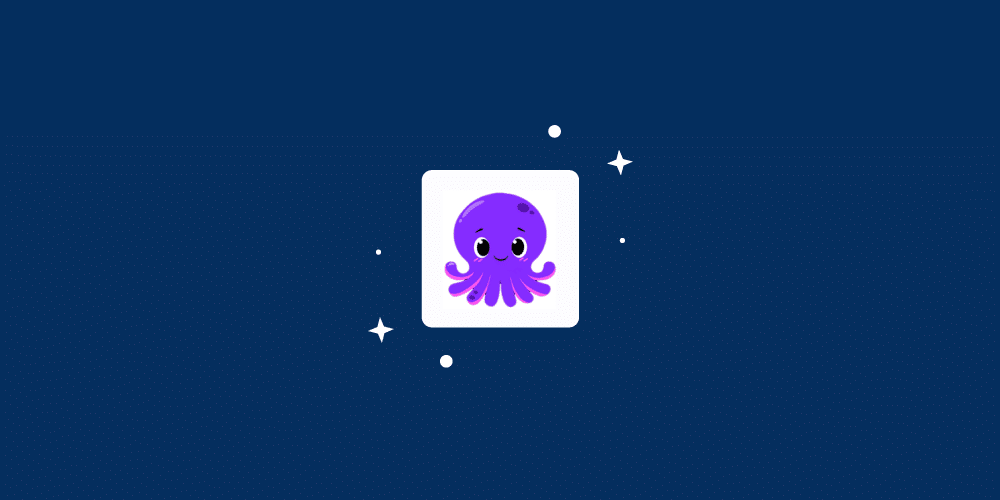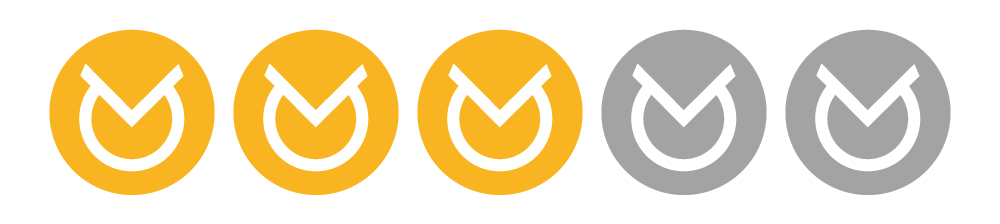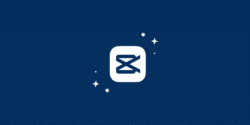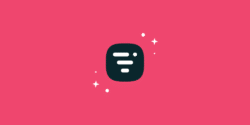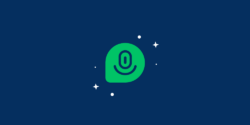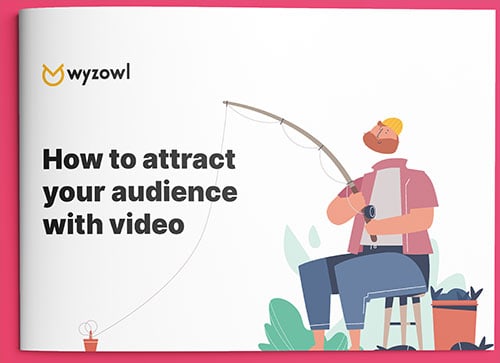Unless you’ve been living under a rock (and missed our AI marketing statistics!) you’ll be well aware that AI content tools are on the rise.
Marketers are increasingly using AI tools to help them plan, create and promote content. Including video!
One tool that claims to allow marketers to ‘create highly engaging videos in minutes using the power of AI’ is Pictory.
As video marketing experts, we like to keep our finger on the pulse of the latest and greatest trends in the industry. So we decided to take Pictory for a full test-drive.
In this no holds barred review, we’ll lay out our findings – the good and the bad!
What is Pictory?
Pictory is a video tool that uses AI to simplify video creation and editing. It’s been around since 2020 and has developed quickly during that time.
What can you do with Pictory?
There are four major ways to use Pictory:
– Article to video. Same as above but instead of a video script, you’re turning an article – e.g. a blog, press release or news story – into a video.
– Edit video using text – a video editor that works purely based on text, so you can edit it almost like a Word document. Great for transcribing podcasts, interviews, plus turning long-form videos into shorter snippets.
– Visuals to video – More of a classic video editing tool, here you’re able to drag and drop images and videos so you can create a video slideshow.
Pictory pricing
First point to make – you can start a FREE trial without putting any credit card details in, so if you’re looking to kick the tyres, that’s definitely an option for you to try. Under the free trial plan, you’ll be able to create 3 video projects, each up to 10 mins long, before making a decision as to whether you want to continue using Pictory.
Unfortunately that’s as close to a free plan as you’ll get – although you won’t need to break the bank for a paid plan. The relatively basic starter package will set you back just $19 per month, rising to $39 for the Professional plan and $99 per month for teams.

Using Pictory: our review
After signing up for Pictory, we first needed to decide which sort of video we’d like to create.

We decided to have a bash at all of them. Let’s unpack what they are and how they work…
Script to Video
Using this feature, we were able to copy and paste our own video script. Pictory then used AI to automatically turn it into a video file.

We pasted our script, hit ‘Proceed’ and we were off to the races.
Pictory automatically split the script into scenes – pairing each scene with a relevant and contextual video clip from the Pictory asset library. (In theory…more about that later.)
Article to Video
With article to video, you simply paste the URL of a post, press-release, blog article…whatever. We pasted a link to a post from our blog.
Pictory intuitively pulls the content, creates an AI-powered summary highlighting the key bits and – as with ‘Script to Video’ – breaks it down into ‘scenes’, pairing each ‘scene’ with a relevant image or clip, either pulled from the article itself, or the Pictory asset library.

The parts of the article highlighted in green on the left are the ones that get pulled into the summary on the right, and those are the parts that are turned into scenes when you hit ‘Next.’
But actually, each sentence of the post is separated. Adding a sentence to the summary simply requires clicking it. (It can take a few seconds to add a new scene into the summary.)
If you hover over a sentence already highlighted, you’ll see the option to delete it using the ‘X’ icon. Using this functionality, we were able to pick and choose which sections made the video.

Indeed – you might decide to make a video that included the whole post.
Edit Video Using Text
Next up, we have the ability to either upload an existing video or audio file (or paste a YouTube link).
Pictory will then process and transcribe that video or audio file. There’s a fair warning here that this can take a few minutes but actually, our ~45 minute YouTube video was processed and transcribed in literally less than 3 minutes.

We uploaded a podcast our founder, Matt, did with Douglas Cook, Director of Growth at SkyScanner.
There are a few cool bits to mention here. We love how Pictory is able to separate the dialogue based on who’s speaking – recognising different voices, and identifying them as ‘Speaker 1,’ ‘Speaker 2,’ etc. You can even edit these names for the benefit of the transcript, so, in our case, it would be ‘Matt’ and ‘Douglas’.
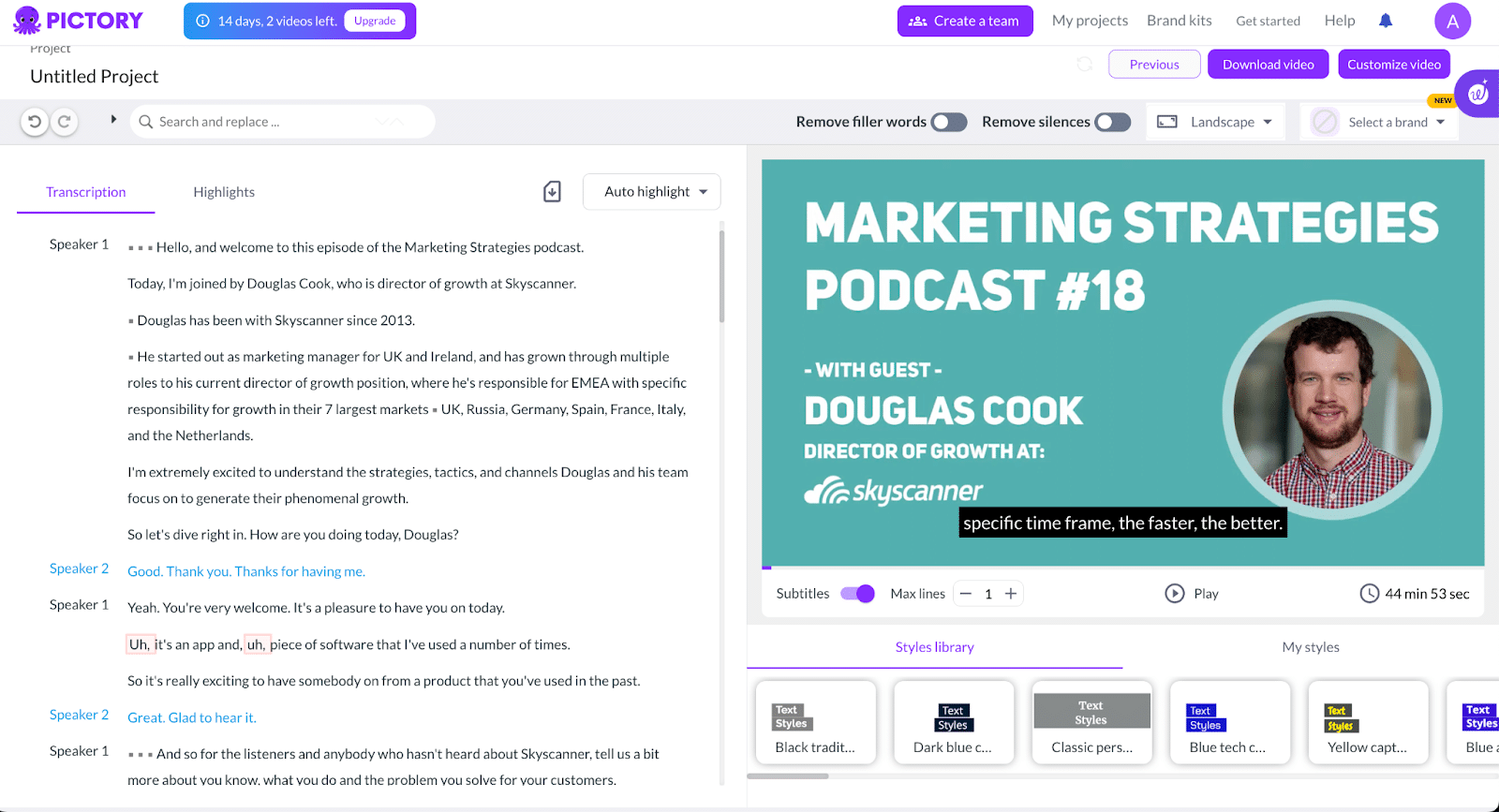
Another genuinely amazing tool is the ability to remove filler words and silences, each at the touch of a button. As you can see in the above screenshot, Pictory is pretty good at picking up those fillers words – ‘uh’s and ‘um’s – and it’s able to pretty much instantly get rid of them – like, with a single click – which can help a podcast interview flow much better.
Visuals to Video
This is a much more typical video editing scenario, whereby you upload images and video files, in bulk or one at a time, and these are imported right into the ‘Storyboard’ editor tool to be edited.
The ‘Storyboard’
Whichever type of video you create, the work you’ve done in the descriptions above gets you to the next step: the ‘Storyboard’ editor tool, which looks and feels very much like a traditional video editing tool.

The timeline feature also lets you quickly add transitions between each scene, should you wish to.

The other way to navigate throughout your video is via the ‘Story’ tab. As previously mentioned, Pictory splits your video up into various scenes, and you can navigate these by clicking a scene on this tab to the left of the preview panel.
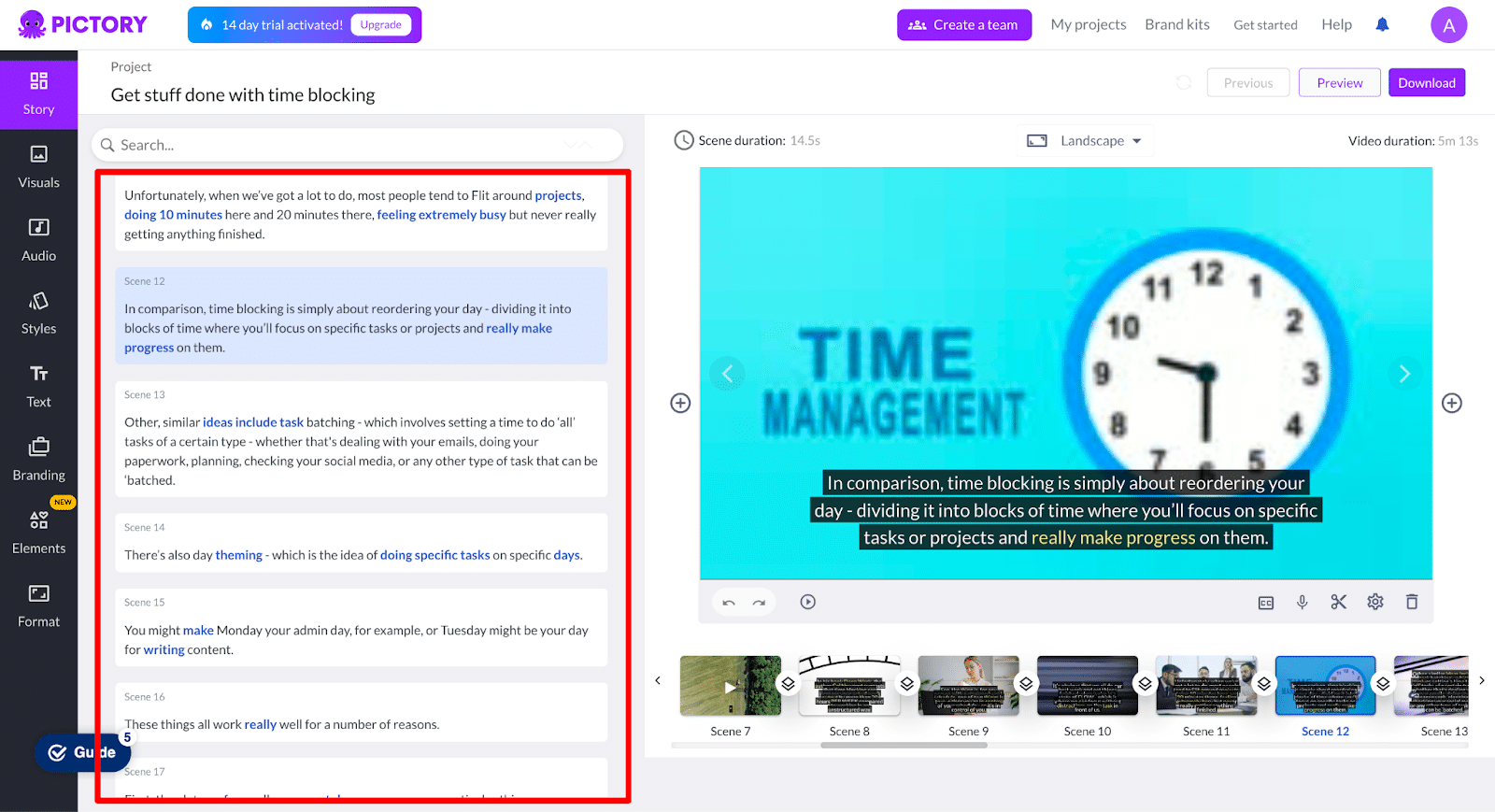
Everpresent in the top right hand side we see the preview panel where you can always preview the current scene, and there’s also a preview button above this where you can preview the whole video.
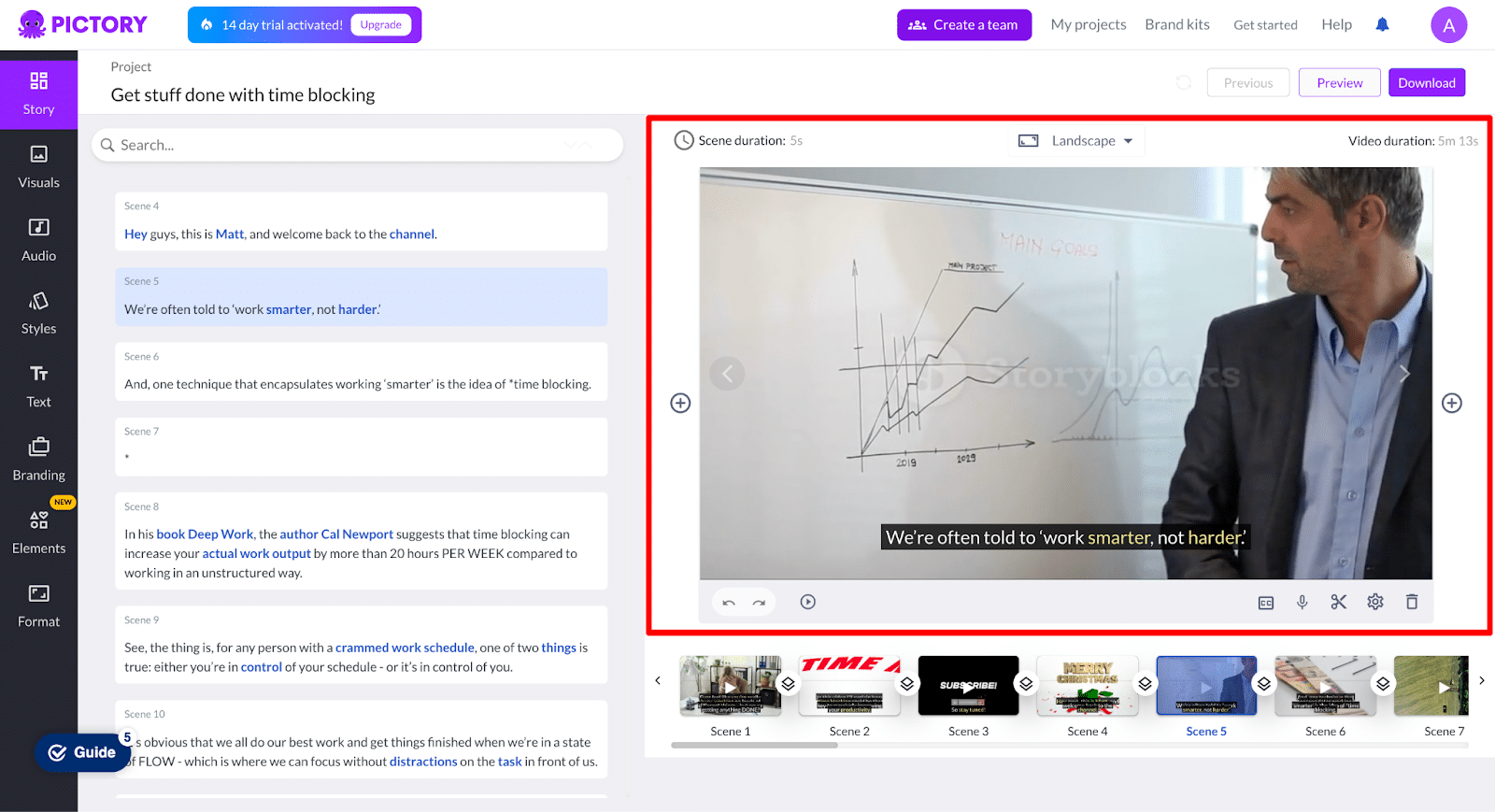
In this area you also have the ability to quickly and easily change the duration of an individual scene (or apply to all.) By default, Pictory sets a variable duration to each scene – which we presume is based on the word count.
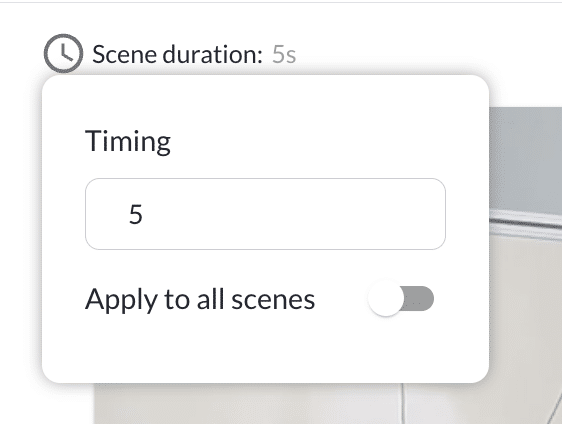
You can also change the aspect ratio of your video.
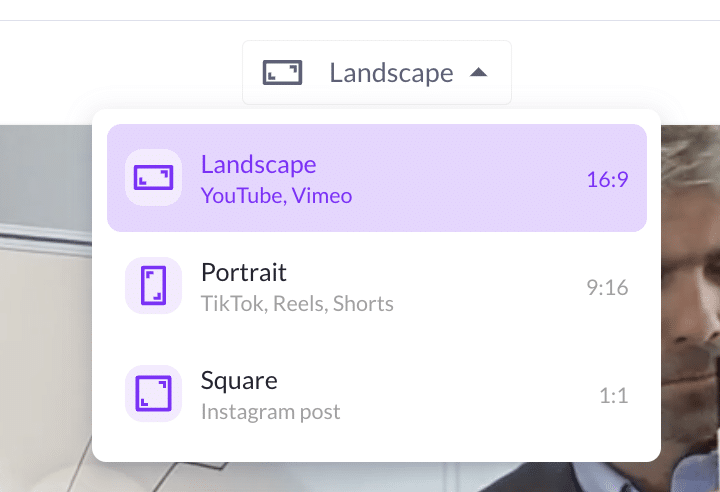
By-and-large Pictory does a pretty good job of picking contextual video clips for each scene – but there are some anomalies. Our section “Hi, this is Matt and welcome back to the channel” was inexplicably accompanied by a pretty cheap-looking Christmas animation, for reasons unknown…

It was quick enough to change scenes out using the ‘Visuals’ tab but, obviously, this adds that little bit of time to the video editing process.
The Visuals tab is where you can change out and swap any clips you don’t like.
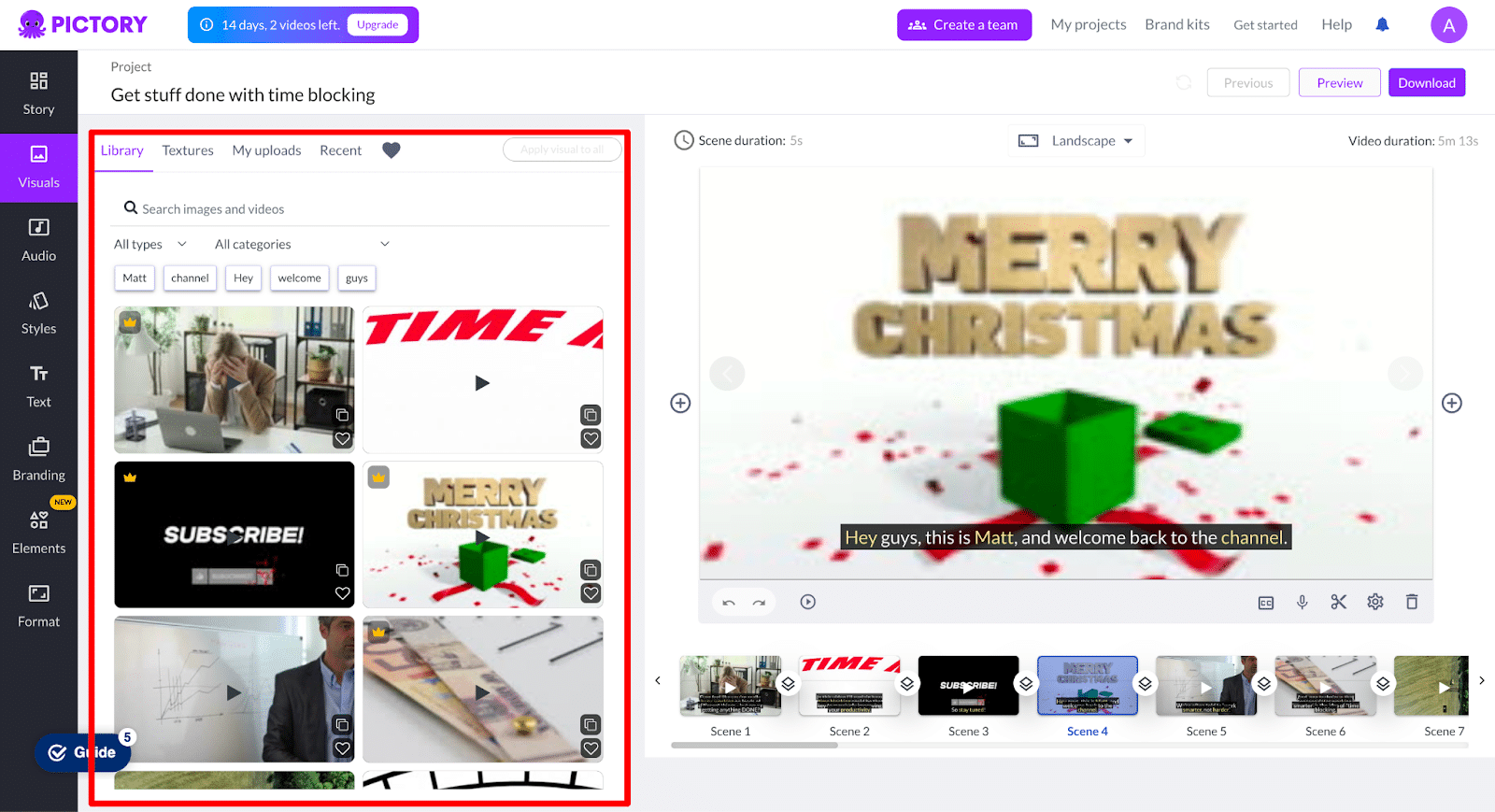
You can use a simple keyword search to browse images and videos from the Pictory library, as well as browsing textures and even uploading your own image/video files – so you always have the option, should you not find something in the Pictory library, to find something you like elsewhere and import it in.
A quick search for ‘Welcome’ gave us a better animation that’s much more contextual than the bizarre Merry Christmas message, so let’s go with that. Changing it takes just a few seconds and a couple of clicks, and there’s no need to worry about fine tuning as that clip stays linked to that scene and will retain all the same timing, etc.

The audio section is also interesting. Our video was, by default, created without any audio. But it’s fairly easy both to add royalty free music (with 15,000+ tracks available, which you can filter by mood, purpose, genre or duration, as well as searching by keyword.) The audio tracks are pretty good. We tried a few different options, some weren’t quite right, but after testing 5 or 6 options and using the filters, we found a track that was fine.
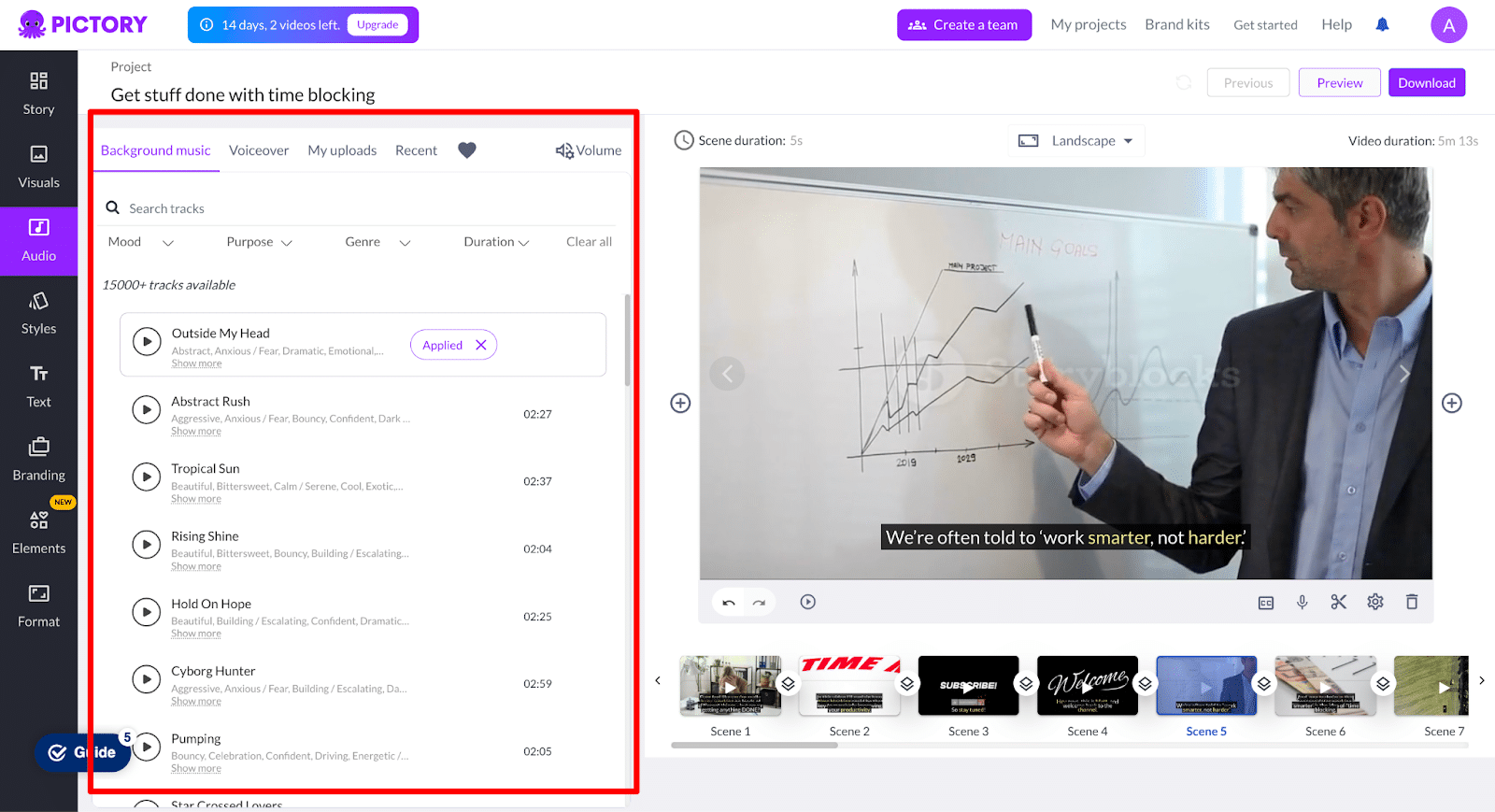
Adding a voiceover is just as easy. Pictory have partnered with ElevenLabs, and professional users get 2 hours of ‘Premium’ voice generation per month included in their plan.
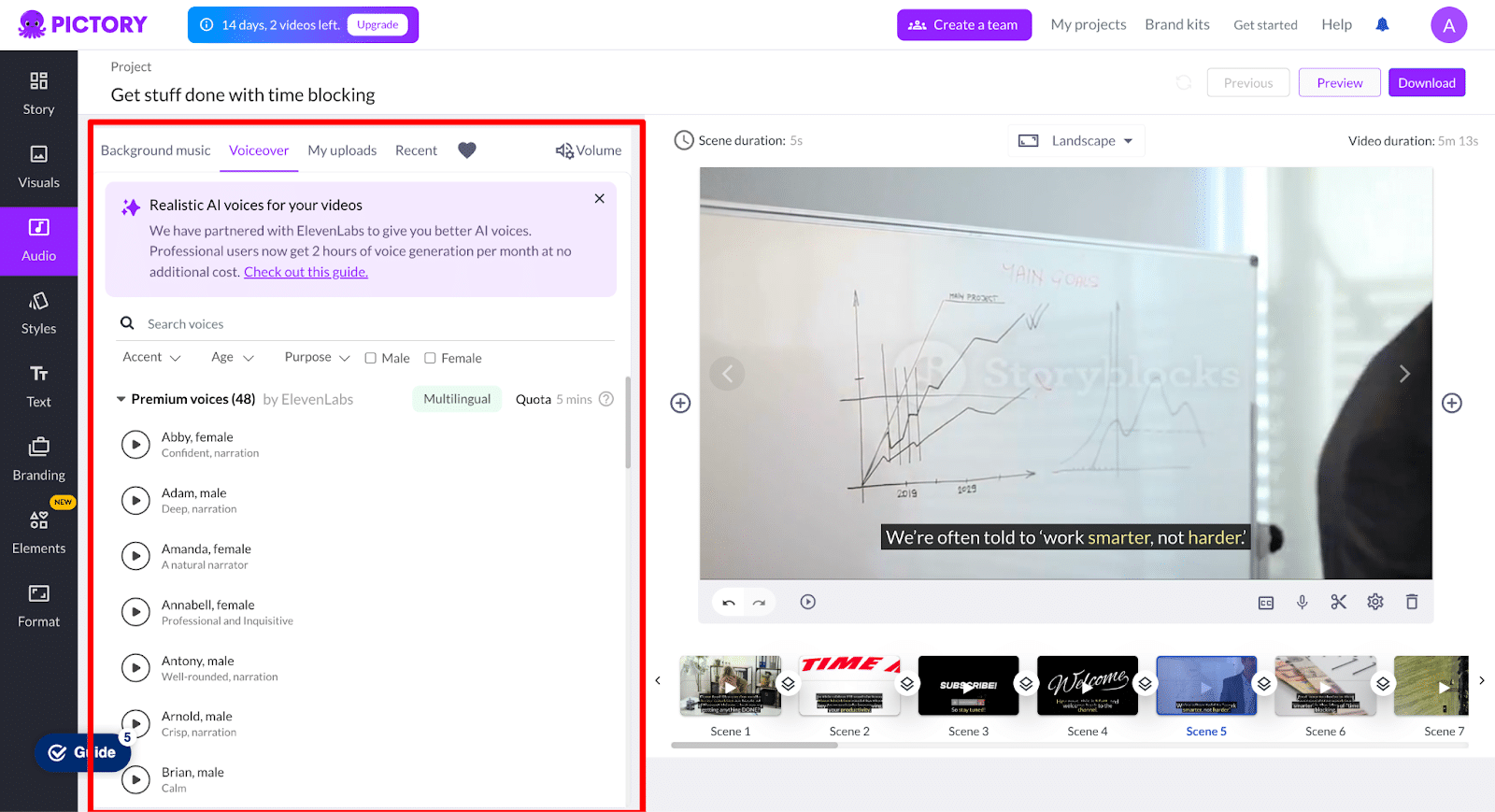
Voices can be filtered by accent, age, purpose or gender.
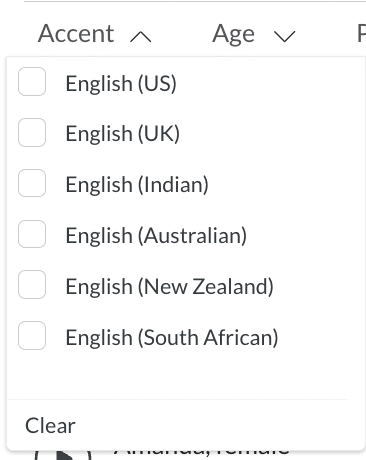



Browse previews of the voices and when you’ve found one you like, hit ‘Apply.’ It took around 2 minutes for our voiceover to be generated and applied to the video – but, since we were on the free plan, we had to choose a ‘Standard’ voice. It has to be said these are definitely a step down from the premium options, and sound pretty robotic.
A key part of Pictory is the ability to generate closed captions or subtitles and the ‘Styles’ menu offers dozens of different style options to make these look just the way you want them to.
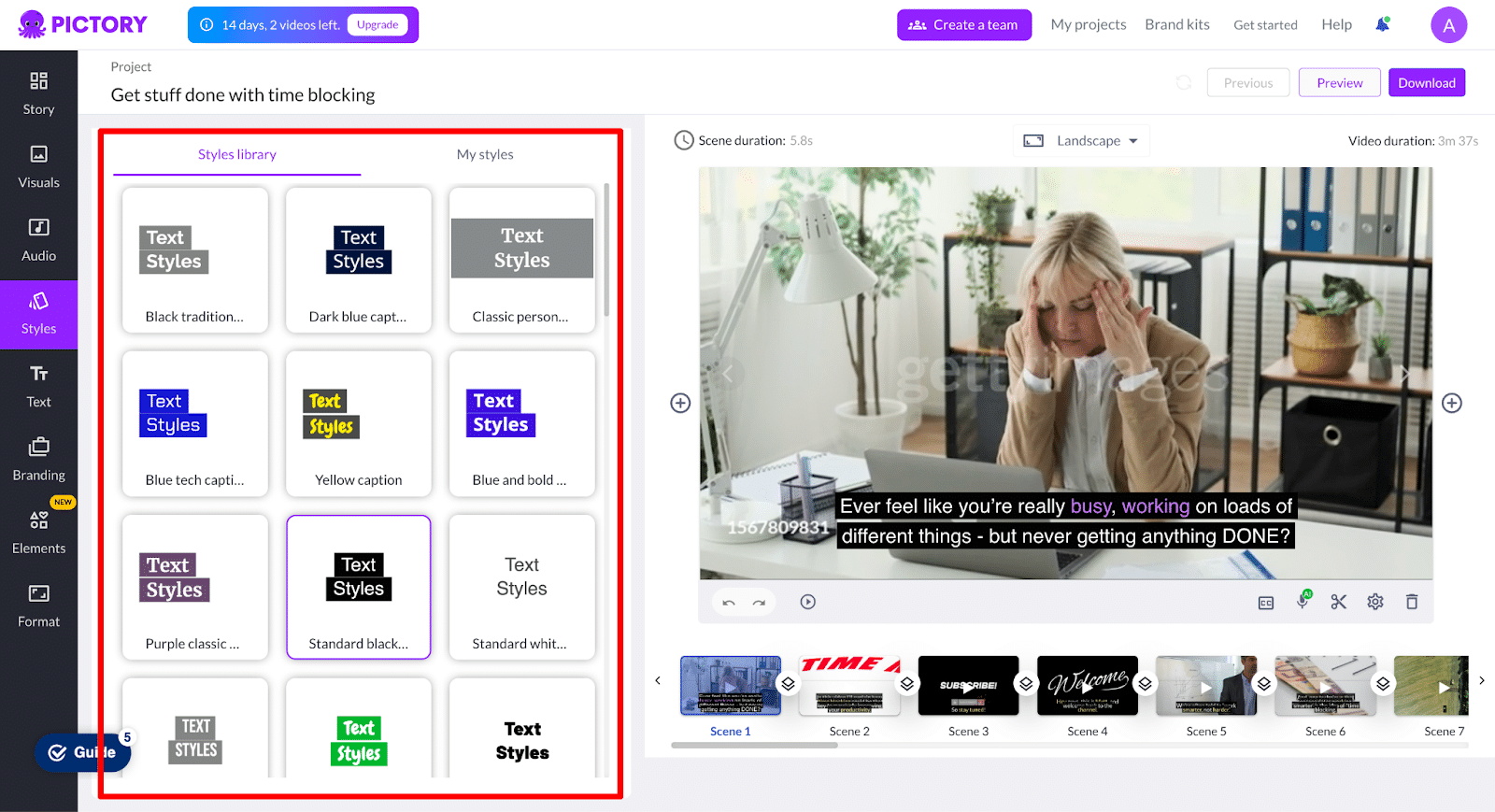
The ‘Text’ section lets you add new text that isn’t included in the transcript – such as title scenes and cards.
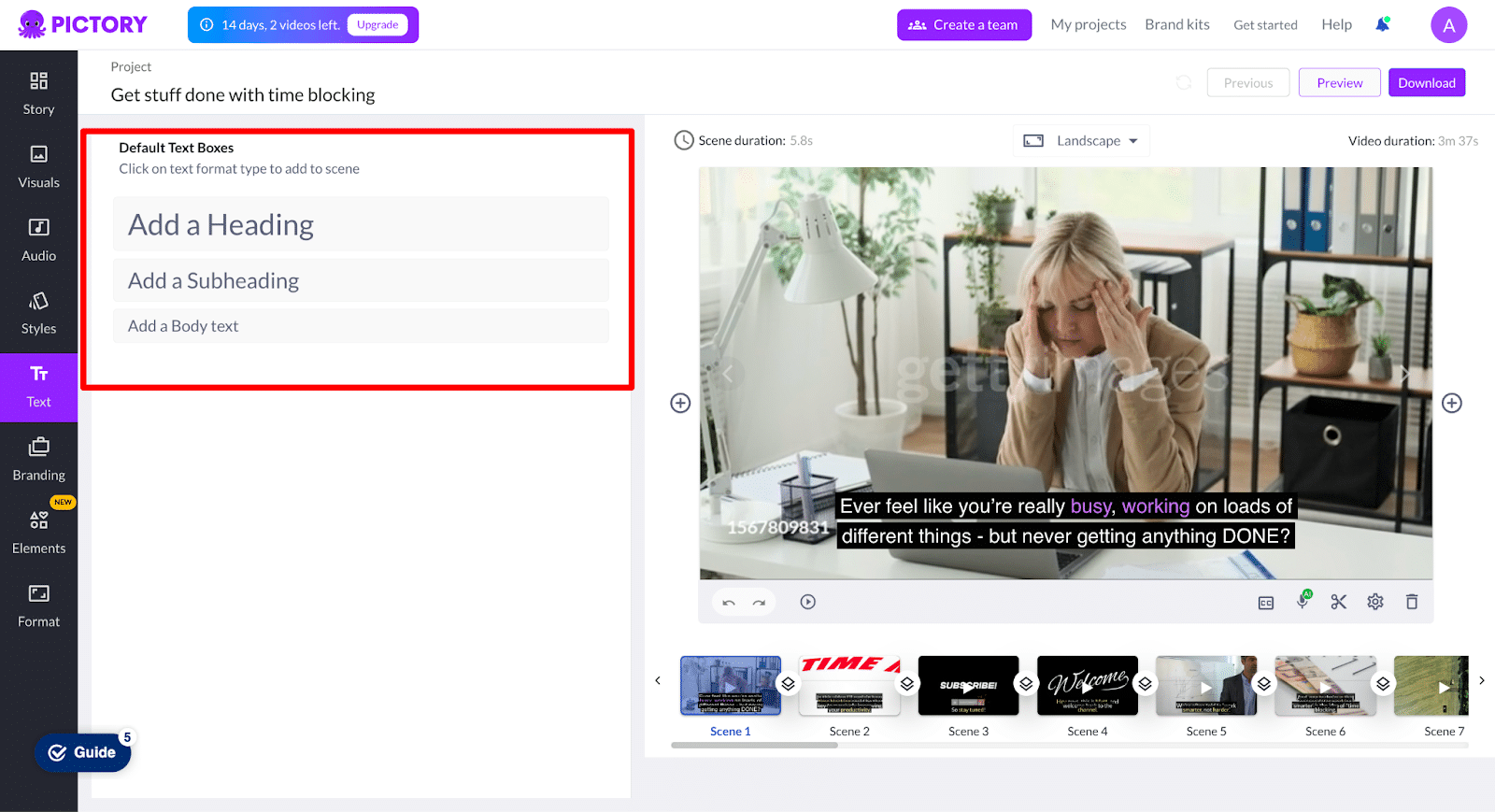
‘Elements’ lets you add stickers, GIFs, and emojis.
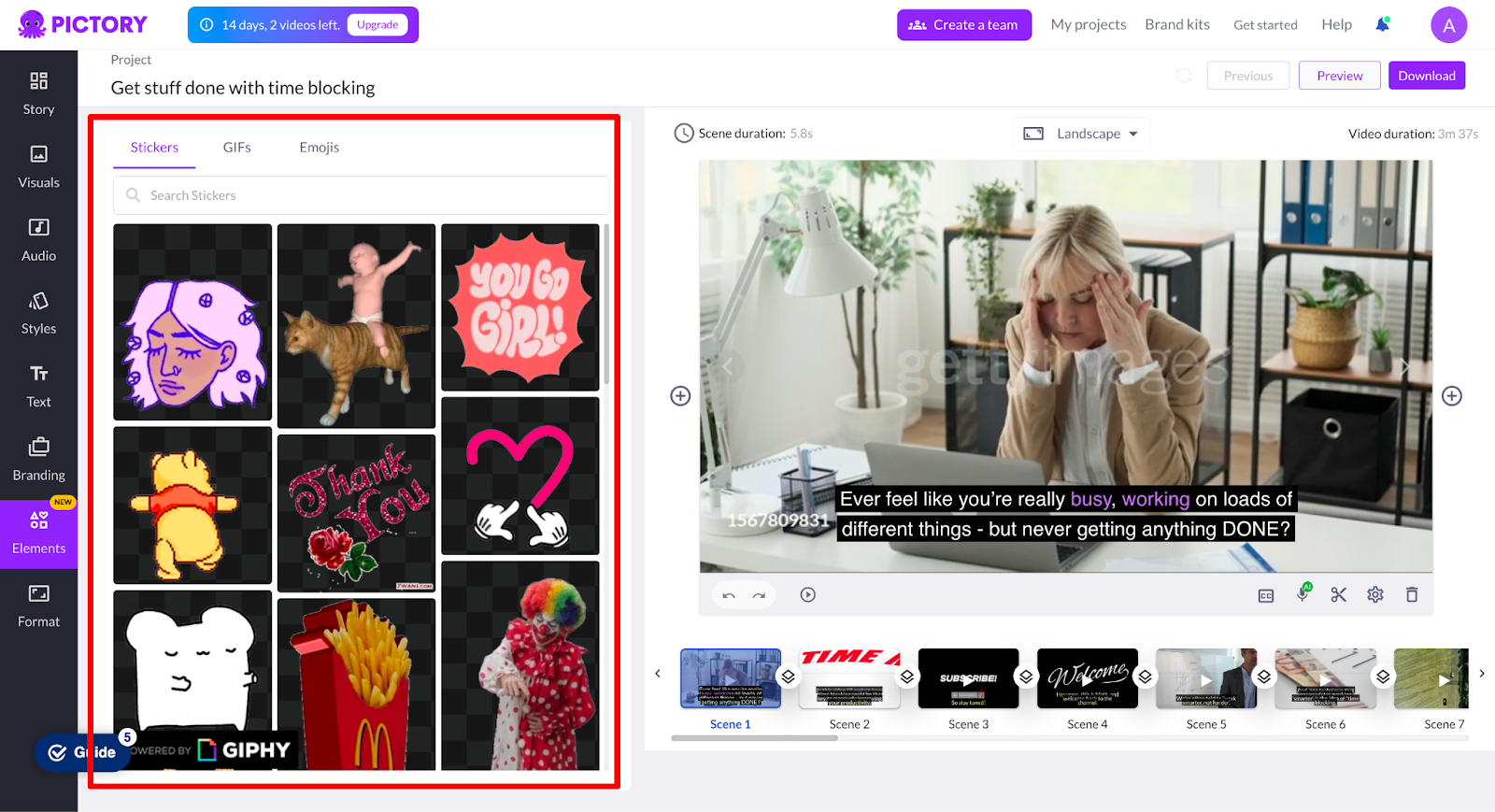
While the ‘Branding’ tools let you add your own logo, colours and fonts to ensure everything you create is on-brand.
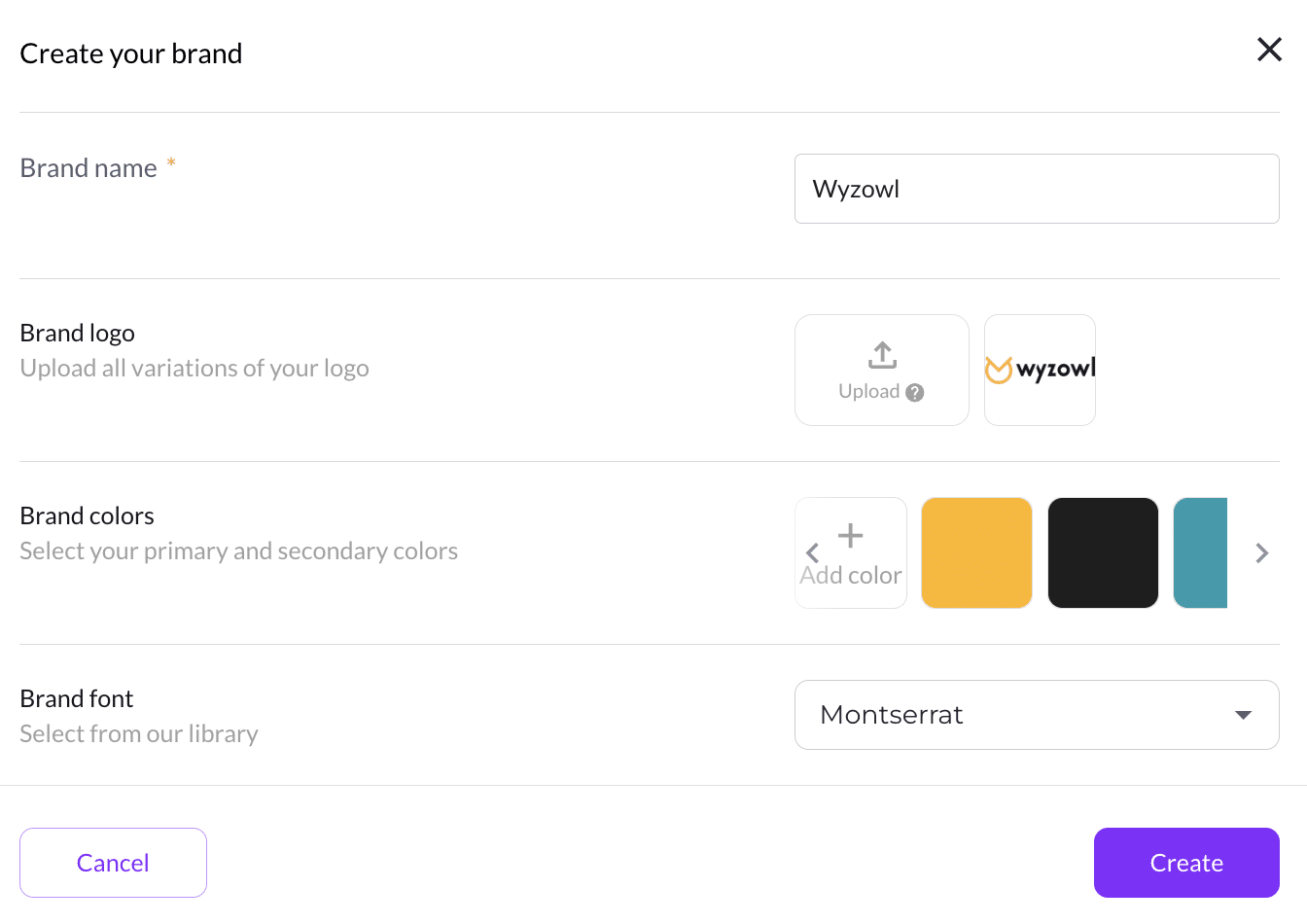
Once you’ve tinkered with your timings, transitions, added audio and you’re happy with the video clips, you’re free to export and download your video.
As well as saving the video project file (for future editing) you’ll also be able to get quick access to the MP4 video file, MP3 audio, plus SRT, VTT and TXT transcription files, all in one convenient place.
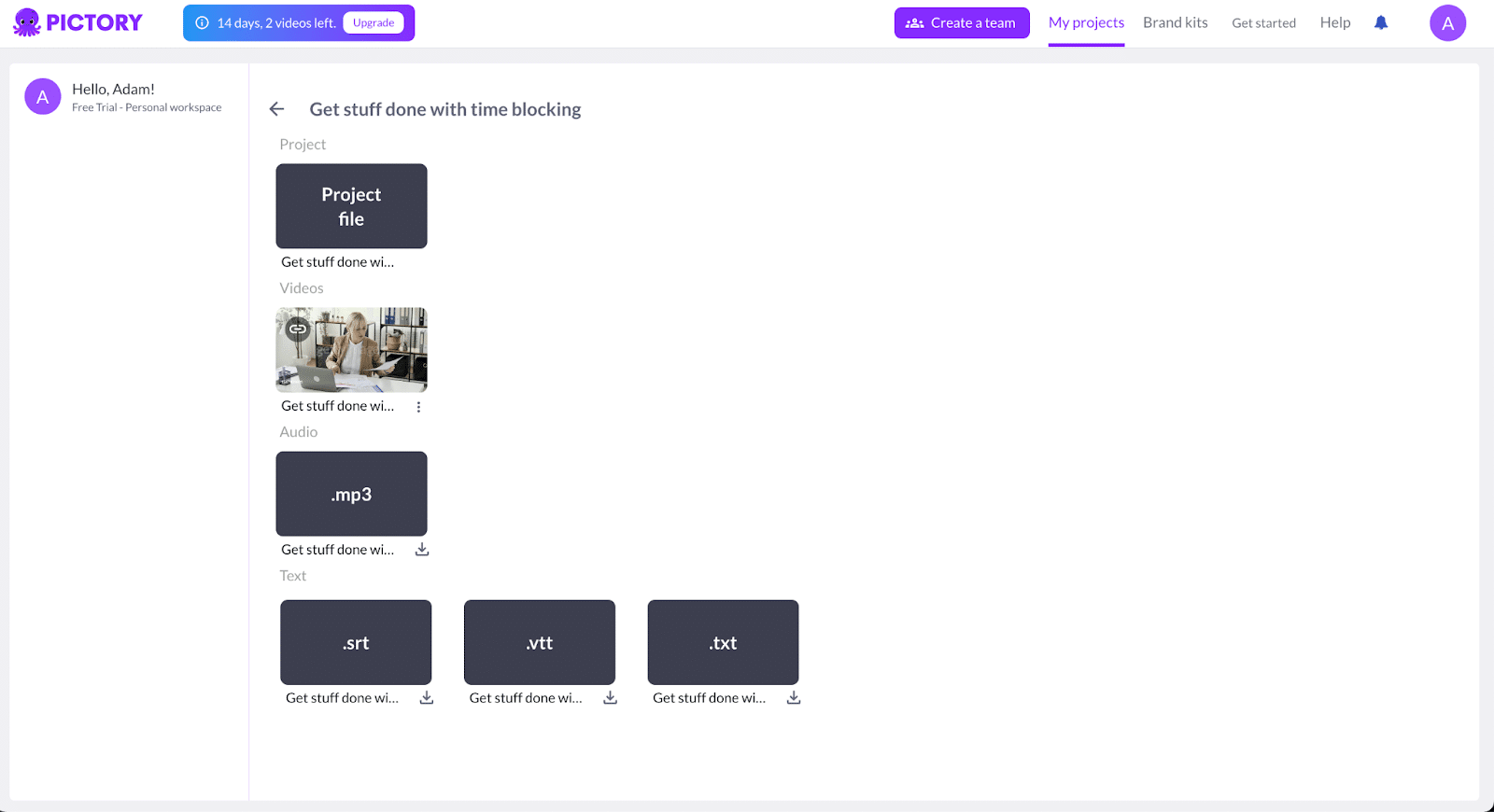
Pictory alternatives
Not sold on Pictory? Here are a few alternatives you might want to consider…
Descript
Descript uses AI to simplify audio and video editing, so you can edit videos simply by editing text.
Lumen5
Lumen5 is an online video creation tool powered by AI, perfect for businesses aiming to grow.
Fliki
Fliki swiftly generates audio and video content using AI voices in under a minute with its Text-to-Speech & Text-to-Video converter.
Pictory: Our summary
So, all things considered, what do we think of Pictory?
Overall, we think it’s a useful tool. It does what it says it will do, and it does it very competently.
Beauty, ultimately, is in the eye of the beholder.
The user is the one who’ll decide whether Pictory is good, bad or indifferent.
Our hunch is that novice video creators, looking to create faceless YouTube channels or cheap-and-cheerful explainers for internal company use, will massively enjoy the ability to create videos so quickly, so inexpensively and at such scale.
The simplicity of the editing options makes turning around videos so much quicker and easier than you could have ever imagined even a few years ago.
And Pictory has some pretty amazing functionality around text to speech, speech to text and semantic analysis that really promise to blur the lines between AI and human-created video in years to come.
But having said all that, the simplicity that will appeal to so many, will be deemed as a lack of sophistication by others.
The ‘Storyboard’ editor is simple to the point of feeling crude – and experienced creators seeking more creative control could be disappointed.
And ultimately, there are simply inherent limitations to the use of stock video and illustrations in creating compelling video content. As hard as you try, it’s simply very hard to create videos based around generic, stock video that don’t feel like…well, generic, stock video!
In closing, here’s a video we created with Pictory…
Vs. the original which we filmed, edited and posted on YouTube from scratch…