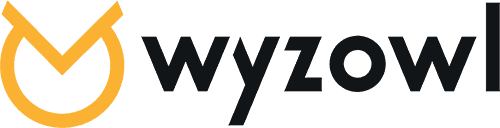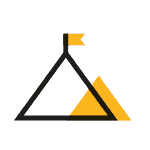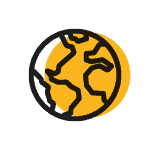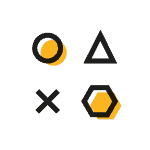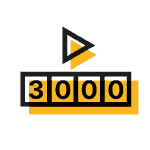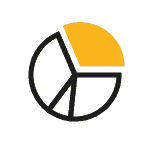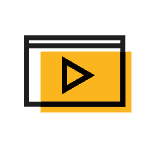The all-in-one animated video production company
Animated Video Production
Whether you want to increase sales, build brand awareness or educate your audience – we create videos that help you do it.
or
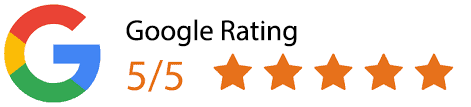
What type of video do you need?
We’re a team of video experts with extensive experience: over the last 13 years, we’ve created 3,000+ animated videos for 1,500+ companies from 40+ countries! Choose a video type below to get more info and see more examples of our work…
Since 2011, we’ve created videos for companies all over the world, from small businesses to household names!
We have more experience than most other companies when it comes to creating animated explainer videos. We were one of the first explainer video production companies to the market back in 2011 and since then we’ve created over 3,000 animated videos for over 1,500 companies in over 40 countries.
Pioneers Since 2011
Back in 2011 Dropbox, Google and others brought animated explainer videos to the mainstream. At the same time, we pioneered creating animated explainer videos with clear pricing, fixed turnarounds & unlimited revisions through the entire process.
Worldwide Service
We’ve worked with businesses from 40+ different countries worldwide. We’ve been able to do this efficiently by building our own client project management system. Every day we deliver video animation services for clients all over the world!
Various Video Styles
We love to adapt to different video styles, and keep on top of the latest trends and patterns in the industry. Over the years, we’ve worked in various animated video styles from 2D graphics, line drawn and sketch through to 3D and image based – as well as expanding into live action videos.
Over 3,000 Videos Completed
We’re lucky to have completed so many videos for so many companies. Our wealth of experience has helped us understand what works, why, how and in what way for which type of business.
Original Research
We work hard to understand the market we’re helping to grow. We regularly undertake research such as our ‘State of Video marketing’ survey to understand how the market is evolving. This real-time intelligence helps us deliver 1st class animated video services based on up-to-date insights.
We know Video
Our experience, hard work and unique skill set have made us undisputed explainer video production experts! Every project we work on is calculated to hold your audience’s attention, compelling them to a) understand your message, and b) take action!
Explainer video production success stories
We pride ourselves on delivering a service – and final product – that delights and inspires the people we work with. Here are what some of our happy clients say about their Wyzowl experience…
I often say the best way to determine a great partner is your willingness to work with them again. We’ve done this time and time again with Wyzowl and I urge others to do the same!
We wanted to open the window to our site without people having to register or make a commitment. Tools like an explainer video are key for us to explain what we’re all about. Wyzowl enhanced the ideas we had for the video and I couldn’t recommend them highly enough.
I was very impressed with the professionalism and friendliness of everyone involved and can’t fault anyone at any stage! Everything was explained clearly and all queries were answered promptly!
Wyzowl are an efficient, professional, and friendly company to do business with. They get the job done brilliantly and are creative, supportive and proactive. I’m glad for the opportunity to work with them on our video content needs globally, and have really enjoyed working with them over the past year.
Wyzowl has delivered high quality videos for our organisation, we are really satisfied with the results and that’s why we keep working with them. I would absolutely recommend them to make any kind of video for your organisation.
Amazing, amazing, amazing. This is quite frankly the best service I have received from a business in many many years. Why can’t more people be like Wyzowl?? Keep it up.
We’ve seen hundreds of thousands of dollars in the form of new customers who originated with us by watching a Wyzowl video.
Truly exceptional service and follow through. To cut to the chase, we had a fantastic experience with Wyzowl and absolutely recommend them.
We have worked with Wyzowl multiple times now because of the smooth and straightforward experience they’ve provided each time. Our most recent project focused on generating awareness for the launch of our newest form builder and we are glad to say it was a resounding success. The video we created with Wyzowl has had hundreds of thousands of views to date, and it’s still climbing. Because of their outstanding skills and production time, I would not hesitate to work with them again.
I really enjoyed working with Wyzowl on our series of videos. From the quoting/proposal process to the finished product, the experience with Wyzowl was great!
We are really happy with the final video and indeed have been really impressed with the whole process by everyone at Wyzowl!!
It was such a pleasure to work with Wyzowl! During every stage of the project, they delivered amazing work that required very little revisions – saving time for the both of us! Thank you for making my life a little easier. I am so happy with my custom video and would most definitely recommend Wyzowl!
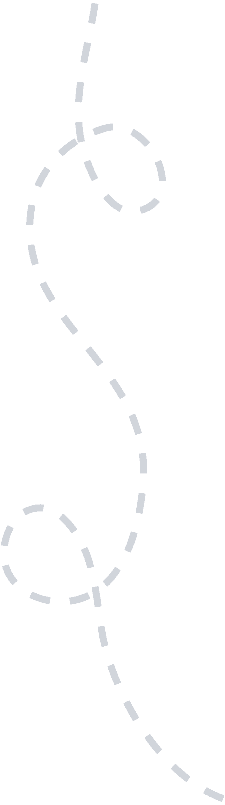
From startups to enterprise, we’re trusted globally!

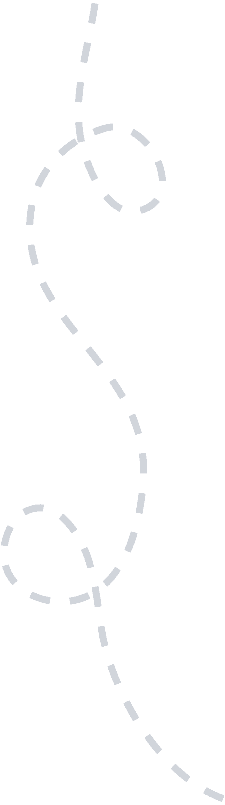
Get more info & pricing
Since we started Wyzowl in 2011 we’ve had simple fixed pricing. Whether you’re a startup or an enterprise, we’ve got an animated video production package that’s right for you. Fill out the form below and we’ll send a FREE info pack with everything you need to know about our service, straight to your inbox.
Frequently Asked Questions
Got questions about our service, us or how it all works? See a few of the most common questions we get below.
How much does it cost?
Our pricing is simple and easy to understand – get in touch for a free quote!